
Quick Profile Search
The Quick Profile Search screen appears when you select the ACCT/Comp ellipsis [...] button from the Inquiry(Shift+F4), Quick Business Block, or Activities screens.
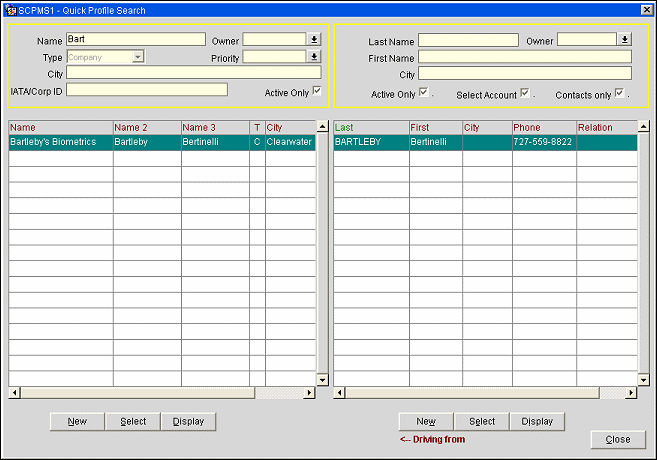
Note: When the application parameter Profile>Extended Account Name Search is set to Y, The Quick Profile Search screen will display a column for Name 2 and Name 3 and when searching by Account Name, the account Name 2 and account Name 3 fields will also be queried.
Name. Type the full or partial name of the Account.
Owner. Select the Owner code for the Account. This filter will query all owners attached to an account, not just primary owner.
Type. The profile type of the account searched for (Company, Travel Agent or Source).
Note: By selecting a Travel Agent or Source for the Type field, this impacts the Profile Production Statistics (profileproductivitystat) report by listing the selected Travel Agent or Source as "Company" on the report.
Priority. Select the priority assigned to the account. Take note that the Priority search feature must be used in conjunction with other search criteria. Searching by Priority code alone will not return results.
City. Type the full or partial name of the city associated to an account. Take note that the City search feature must be used in conjunction with other search criteria. Searching by City alone will not return results.
IATA/Corp. Type the Travel Agent's IATA or part of their IATA number.
Active Only. Select to search for search for Active only or leave it blank to search for both active and inactive.
Note: Inactive accounts display in the search results grid shaded with a gray background.
Name. Displays the first Account Name Line from the Account screen.
Type. Displays the type of Account Profile shown in the Account grid.
City. Displays the city from the Primary Address for this Account.
Phone. Primary phone number for this Account.
New. Select to create a new Profile record and will take you to a blank Quick Profile screen.
Select. Select the highlighted Account Profile. If you choose this select button, then ONLY the Account Profile will be attached to the Quick Business Block.
Display. Select to display the Account Profile that is highlighted on the Account Profile Search Grid.
When adding a new contact to an existing account from the Quick Profile screen, the account address defaults for the new contact provided that the account address is of the type set in application setting Profiles>Address Type To Copy From Acct To Contact. This default also works when address cleansing is active.
Note: When the account address has been cleansed, the contact address will be created also as cleansed (with the Cleansed flag is checked) provided that no changes are made to the address on Quick Profile screen. When the account address is not cleansed, the contact address will also be created as not cleansed (Cleansed flag not checked) - and the screen will NOT drop into cleansing mode unless a change is made to the address on Quick Profile screen.
Last Name. Type the partial or full last name to search on.
Owner. Select the Owner code for the contact. This filter will query all owners attached to a contact, not just the primary owner.
First Name. Type the partial or full first name to search for.
City. Type the partial or full city name associated with a contact to search for. Take note that the City search feature must be used in conjunction with other search criteria. Searching by City alone will not return results.
Active Only. Select to search for search for Active only or leave it blank to search for both active and inactive contacts.
Note: Inactive contacts display in the search results grid shaded with a gray background.
Select Account. Visible when called from the Contact ellipsis. When this option is selected the Account linked to the selected Contact will also be attached to the business block.
Contacts Only. Select this option to search for contacts only, or leave it unchecked to search for all profile types.
Last Name. Displays the last name of the contact associated with the account.
First Name. Displays the first name of the contact associated with the account.
City. Displays the city for the contact associated with the account.
Phone. Displays the phone number of the contact associated with the account.
Relation. Displays how the contact is associated to the account.
New. Select to create a new Profile record and will take you to a blank Quick Profile screen.
Select. Select the highlighted Contact. If you choose this Select button, then the Account Profile and Contact Profile will be attached to the Quick Business Block.
Display. Select to display the Contact Profile that is highlighted.
See Also