
Potential Load
To access the Potential Load screen, select the Load button from the Potential screen (Customer Management>Potentials). Potential Load screen shows the currently loaded potential forecast figures by forecast type per period. Use the screen to load additional potential forecasts for new forecast types or different forecast periods, and to modify forecast records as necessary. One potential forecast per period per forecast type can be loaded.
Note: It is not necessary to fill in all fields on this screen. If a hotel chain / RSO only wants to track potential versus actual room nights, only enter room nights per forecast type. The same is valid also for the other types of potential figures.
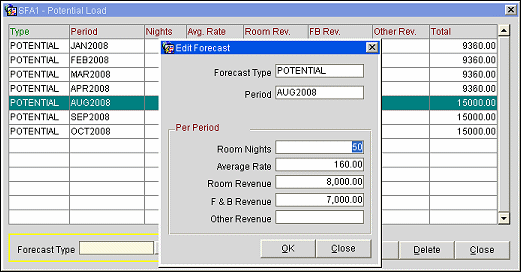
Forecast Type. The filter at the bottom of this screen allows you to select the potential forecast type you wish to view.
The grid shows the following information:
Type. Potential forecast type associated with the record.
Period. Period description of the configured time period. (System Configuration>Cashiering>Period Definition> Period )
Nights. Potential room nights for this period for this forecast type.
Average Rate. Potential average rate for this period for this forecast type.
Room Revenue. Potential room revenue for this period for this forecast type.
F&B Revenue. Potential food and beverage revenue for this period for this forecast type.
Other Revenue. Potential Other revenue for this period for this forecast type.
Total. Potential Total revenue for this period for this forecast type.
To load a new forecast, select the Load button from the Potential Load screen. To edit an existing forecast, highlight your choice and select the Edit button. The Forecast Load or Forecast Edit screen appears. Provide the following information and select the OK button.
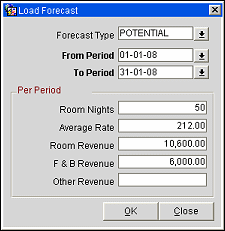
Forecast Type. Select the down arrow to choose the forecast type. You may not change the forecast type if you are editing an existing record. Forecast types are set up using System Configuration>Profile>Potential Sales>Forecast Types.
From Period. Enter the start date for the period for which you wish to load forecast figures.
To Period. Enter the end date for the period for which you wish to load forecast figures.
Note: When dates are manually entered into the From and To Period fields, the dates entered are validated against the From and To Periods entered on the Main Potential screen. Whether selecting from the LOV or entering the dates manually, the dates entered in the Load Forecast must fall within the Potential dates.
Room Nights. Enter number of forecasted room nights per period.
Average Rate. Enter the potential average rate per period.
Room Revenue. If a potential average rate has been entered this figure is calculated automatically. If not, enter the potential room revenue manually.
F&B Revenue. Enter the potential F&B revenue per period.
Other Revenue. Enter the potential Other Revenue per period.
See Also