
Period Setup
If the Cashiering Period Definition Function is turned on, select System Configuration>Cashiering>Period Definition>Period to set up your property's fiscal periods. If the Opera Vacation Ownership Suite license code is active, select Setup>Configuration>Ownership>Period Definition>Year to set up the property's fiscal year.
Opera Fiscal Period Reporting is designed for properties which do not use the monthly calendar for their reporting and therefore need to define other reporting periods. Once the period structure has been created, you can print property revenue reports according to the fiscal periods that have been defined.
Fiscal periods are set up after the year has been defined (System Configuration>Cashiering>Period Definition>Year). Periods may be set up automatically, according to one of several popular schemes; or manually, period by period, if custom periods are required.
Note: The first fiscal period of the year may not start before the start date of the fiscal year, and the last fiscal period of the year may not end after the end date of the fiscal year. For example, if your fiscal year 2005 starts on July 1, 2005, the first fiscal period in 2005 cannot begin on or before June 30, 2005.
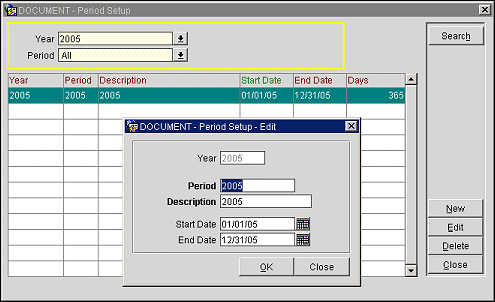
Choose your search options and select the Search button to display one or more fiscal periods for a specific fiscal year.
Year. Select the drop down arrow to choose the fiscal year. Fiscal years are set up at (System Configuration>Cashiering>Period Definition>Year).
Period. To find a specific period, select the down arrow and choose the period. Select All to see all periods.
The search results include the following information.
Year. Fiscal year.
Period. Fiscal period identifier.
Description. Description of the fiscal period.
Start Date. Beginning date of the period.
End Date. Ending date of the period.
Days. Number of days in the period.
Select New to create a fiscal period and all its relevant information. The Period Setup - New screen appears.
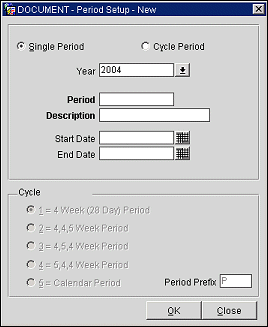
Provide the following information and select the OK button.
Single Period. Select this radio button to manually configure each fiscal period in the fiscal year (e.g., January 1 - January 15, January 16 - February 1, ... etc.).
Cycle Period. Select this radio button to automatically set up a year's worth of fiscal reporting periods based on a regular cycle. The date range defined for the year in the Year field is divided according to the cycle scheme you choose. The Cycle options are available in the lower screen when the Cycle Period radio button is selected. Select the Cycle radio button that corresponds to the manner in which the fiscal year range is to be divided into periods. Options include:
Select the OK button and Opera automatically creates all fiscal periods for this year, following the scheme you specified. When creating fiscal periods according to a cycle, the Period, Description, Start Date, and End Date are not user- definable. Opera numbers the periods consecutively starting at 1, with the prefix defined in the Prefix field. Period start and end dates depend on the cycle scheme you select.
Year. Select the down arrow to choose the year for which you wish to configure fiscal periods.
Period. Number of the period. Generally, each year is numbered independently, beginning with 1. Duplicates are not allowed.
Description. Enter a description of the period. By default, the description will be configured as "Period <n> of <year>." where <n> is the number in the Period field and <year> is the fiscal year.
Start Date. Clicking inside the Description field automatically enters the start date for the Period you entered, or you can select a date from the calendar dialog box.
End Date. Clicking inside the Description field automatically enters the end date for the Period you entered, or you can select a date from the calendar dialog box.
Period Prefix. Enter a prefix. The default prefix is P.
Highlight a fiscal period on the Period Setup screen and select Edit to change the Period designation, Description, Start Date, or End Date of the fiscal period.
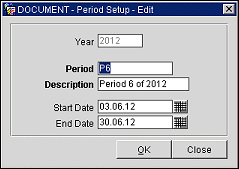
Opera checks and warns you if you enter overlapping dates. However, you need to make sure that no dates are left out if you make manual changes. Calendar Years and Periods inserted with SID are viewable in the Application. For both the Calendar Years and Calendar Periods users may only edit the Description field. However, users are able to delete from both levels. Remember that deleting a Year will delete all the periods attached to it.
See Also