
Package Codes
Package setup involves defining package elements, or codes, and collecting these elements into groups, or packages. A package element is defined as an additional product or service that is sold as part of the rate or in addition to the rate. A package group is a collection of package elements. Package groups allow commonly associated elements to be defined as a single unit that can be attached to a rate code or to a reservation. An example might be a Bed and Breakfast package which encompasses a room and breakfast service for a set rate. Or, a Romance package might include champagne, chocolates, and roses as its package elements.
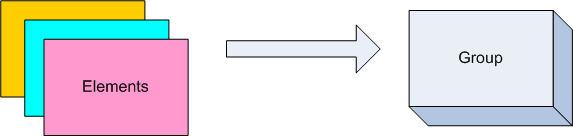
Each package code, or element, is set up separately and a package group would then be configured with all of the selected package elements. The package group can then be added to the specific rate code or to reservations, rather than having to select multiple package elements every time. This approach has been designed to provide you with a powerful system which can handle simple or complex package combinations. Packages have a wide range of configuration options that will drive the way Opera posts packages and tracks allowances based on each property's needs.
Remember that you do not sell packages directly. Packages can be attached to either a rate code, to a reservation, to a block, or to a rate code and a block/reservation.
Select Rate Management>Packages> Codes to access the Packages Codes screen. Or select the F5 Quick Key and choose Package Elements from the Rate Information options menu. Opera displays the Packages Codes screen with all package elements at your property.
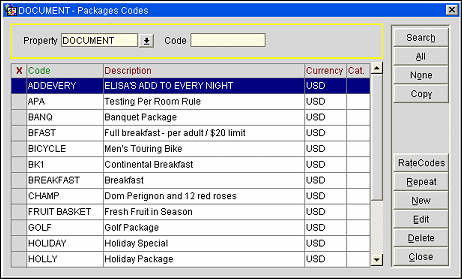
Use the following options to locate a configured package. Enter your options and select the Search button.
Property. Available when the OPP_MHT2 license code is active. Select the down arrow to choose the property for which you wish to see packages.
Code. Enter the package code for the package you wish to find.
The following information is shown on this screen:
X. An X in this column indicates that the package has been selected for the Copy option. To mark a record, click in this column or press the space bar. To select or un-select all packages, select the All or None buttons.
Code. Package code.
Description. Package description.
Currency. Currency used for the package. The default is the local currency.
Note: All function buttons are not available on this screen when it is accessed outside of Configuration. Select Configuration>Rate Management>Packages>Codes to reach the Package Codes screen with all functionality enabled.
Copy. Available when the OPP_MHOT Multi-Property PMS add-on license code is active. Copy marked packages to other properties. When you select this option, the Property List of Values appears. Mark the properties to which you wish to copy the marked packages and select the OK button. Once copied, the package may be edited for the target property.
Rate Codes. Display a list of all the rate codes that have the currently highlighted package attached to the Rate Code Header. If the package is attached to the Rate Code Detail and not to the Rate Code Header, then the Rate Codes will not be displayed here.
Repeat. Make a copy of the package information that may be edited to create a new package. The Packages Codes - New screen appears with appropriate fields auto-populated.
New/Edit. Select the New button to create a new package. To make changes to an existing package, highlight your choice and select the Edit button. The Packages Codes - New or Packages Codes - Edit screen appears. See, Adding and Editing Package Codes, below.
Delete. Delete the highlighted package code. Package codes may not be deleted if the package is attached to a rate code. The package must first be un-associated from the rate code. Package codes may not be deleted if the package is attached to a package group. The package must first be un-associated from the package group.
Following are some definitions that are useful in a discussion of package setup.
Select Configuration>Rate Management>Packages>Codes to display the Package Codes screen. This screen lists all package codes and allows you to edit or create new ones.
Note: Packages can be selected from within the rate code configuration/editing process (Configuration>Rate Management>Rate Codes) when you select the Packages LOV on the Rate Header or Rate Details screens. The Rate Packages screen appears. Not all fields are available when editing package from within rate code configuration.
To edit a package code, highlight your choice and select the Edit button. To create a new package code, select the New button. (Alternatively, to base a new package code on an existing code, highlight your choice and select the Repeat button.) The Packages Codes - New or Packages Codes - Edit screen appears.
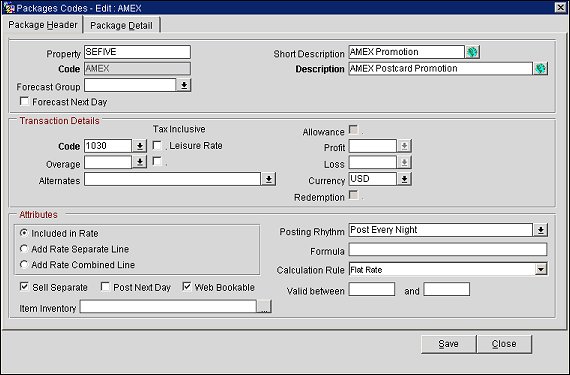
Provide the following information and select the Save button.
Property. Available when the OPP_MHOT Multi- Property add-on license code is active, displays the property name the package code is being configured for.
Code. The code for the package. This field can contain up to 20 alphanumeric characters, but cannot contain any commas (,) or any other special characters.
Forecast Group. Select the down arrow to choose a package forecast group for the element.
Forecast Next Day. Select to have these package elements forecasted, even if the Post Next Day check box is not selected.
Short Description. Brief description of the package (F&B, Robe, Flowers, Chocolate Surprise).
Tip: Select the Globe button next to this field to open the Multi-language Descriptions screen and configure a language translation for the package short description. Using the Multi-language Descriptions screen, select Edit (to edit an existing translation) or New (to add a new translation), select a language for the Language field and enter a short description into the Description field. Select OK to save the language translation. During a Fetch Available Packages or Fetch Booked Packages request, this translated description will be returned in the response to the WEB or ADS channel when querying a package item or checking its availability.
Description. This field is used to contain the full description of the current package element. If you have multiple rates for items such as breakfast, it can be quite useful to include the amount in the description so you can quickly see which package you should use (example: Bfast10, Bfast15, etc.).
Catering. Available when the when the application function Catering Events is set to Y, this option should be checked for all PMS packages that typically are also represented by a catering event (or partially represented by a catering event). For example, a Group Breakfast that may be included in the room rate, but for which also a catering event gets created if the group takes the breakfast as a unit, e.g. in a catering function space.
Because the revenue for these types of packages is usually represented twice, once in the catering revenue stream and once in the PMS revenue stream, this flag indicates that the revenue from this package should only be counted once (in the catering revenue stream). The revenue for this package element in the PMS revenue stream will be suppressed on the Business Block Summary screen.
Resync. (Available when an OXI interface is present). Use this button to synchronize individual packages to one or multiple OXI Interfaces directly from the Package Header or Package Detail screen. When selected, this option displays the Interface IDs screen. Note that only active OXI Interfaces are available for selection from this screen. Select the available OXI Interface to sync the current record to, then select OK. Once the record has completed synchronization with OXI, a message displays verifying that the message was sent to OXI. See OXI Resync for OPMS for more details.
Arrangement Code. Available when the Cashiering>Package Arrangement Codes application parameter is set to Y. Select the down arrow to chose the package arrangement code to which this package is to be linked.
For an existing package without an arrangement code, add the arrangement code and select Save. The field will still be editable. Only after closing out of the screen and coming back in is the field is grayed out.
If a package is linked to a package arrangement code, package postings are grouped on the folio by package arrangement code when printing the following folio styles:
1 - Detailed Folio (Date)
9 - Detailed Folio (Room)
14 - Summary by Check No (Date)
Note: If no check number applies, the arrangement code is observed; otherwise, transactions with check numbers will be grouped by Reservation, check number and date.
15 - Group Folio Subtotal (Date)
16 - Group Folio Subtotal per Guest (Date)
18 - Group Folio Subtotal per Room (Date)
See Package Arrangement Codes under the Folio Groupings topic for details.
Code. Select the transaction code, excluding payment transaction codes, that will be used to record the package price. This code will not be able to be changed for same day or next day packages because an allowance could be created on that transaction code for inhouse reservations. In this case, a message prompt would be displayed to notify the user of the situation and why the transaction code could not be changed.
Overage. (Available when the Rates>Advanced Packages application function is set to Y.) If a higher amount than is covered by the package allowance is posted, the overage is posted to the guest's folio. Select the down arrow and choose the transaction code that will be used to record the amount that is consumed over the Allowance amount of the package (set on the Package Detail tab). If this field is left blank, any overage is posted to the transaction code to which the allowance was posted (i.e., the transaction code in the Code field or one of the codes in the Alternates field).
Tax Inclusive. Mark the associated check box(es) to indicate if the generates associated with the transaction code selected should be inclusive or exclusive.
Alternates. (Available when the Rates>Advanced Packages application function is set to Y.) Select transaction codes that can be used as alternatives to the main package transaction code (in the Code field) for this package. For example, the package may be for restaurant breakfast food (transaction code 2000) and have transaction code 3000 listed as an Alternate transaction code, but the guest may consume the same amount for room service breakfast without penalty (transaction code 3000). This field is especially helpful for point of sale systems. To build the list of alternate transaction codes for a package click the Alternates field drop down arrow. Select the appropriate codes from the Available Codes list to move them to the Selected Codes list. You can reverse the action Removing codes from the Selected Codes list to move the item back to the Available Codes list. Note that the package accepts postings from alternate transaction codes and the revenue will be posted for that alternate package transaction code.
Allowance. (Available when the Rates>Advanced Packages application function is set to Y.) Select this check box if it is expected that charges will be received from an external interface (e.g., a POS) and these charges need to be offset against a consumption allowance amount.
Changes to packages that have the Allowance check box selected are not permitted if the package is attached to a reservation (either directly attached to the reservation or attached by virtue of the rate code associated with the reservation) that is checked in.
Allowances are commonly used for point-of-sale transactions such as dinner or breakfast where a charge can be expected back to the guest account. Rather than having to inform your outlets of what guests are staying on which packages, each guest can simply charge back to their room. Opera will then determine if package allowances exist and consume the charge against that package price. Any overage, above the allowance amount will be posted as an overage charge to the guest’s account. But if a negative amount is entered to be posted against the package allowance, then this amount is added and the package allowance amount will be increased by this value.
This check box must be selected if Post Next Day is selected.
The Price of the package and the Allowance amount are specified, per effective date ranges, on the Package Detail tab.
Note: The package Allowance attribute set on the Package Codes - Edit screen may not be changed once the package has been attached to a rate code header or detail on the Rate Setup screen. Similarly, the Allowance attribute may not be changed if the package has been selected in the Reservation screen Packages field for a Checked In reservation. The package Allowance attribute can never be changed on the Rate Packages screen (accessed from the Rate Setup screen).
Examples with Allowance
Continental Breakfast – The actual price is $25, but the guest is only charged $15 as he is staying at the property.
Champagne – The price of champagne ranges from $10 and $20, depending on the type of champagne chosen by the guest.
Examples without Allowance
Valet Parking – The actual price is $5.
Bucket of Golf Balls – The actual price is $7.50.
In both of the above cases, a charge will not come through an interface, or be posted to the guest account, however, the guest is still getting charged. The charge for the bucket of golf balls is posted to a package account, not to the guest account. There would be no consumption against a package amount.
Profit. (Available when the Rates>Advanced Packages application function is set to Y.) Select the transaction code to be used when recording any profit from unconsumed allowances. (Available only if Allowance is selected.)
Loss. (Available when the Rates>Advanced Packages application function is set to Y.) Select the transaction code to be used when recording any package loss from over-consumed allowances. If the guest consumes a higher amount than the item price but below the allowance amount, the difference between the item price and the guest consumption amount is the package loss. (Available only if Allowance is selected.)
Note: If the IFC>IFC Post Exclusive Tax as Itemizer application parameter is set to Y, exclusive taxes associated with profit/loss transaction codes of package elements will be posted as itemizers, that is, as separate items. (The transaction code for the tax must have a Transaction Type of Tax.)
Currency. Select the down arrow to choose the currency for this package. (This feature is available when the General>Multi Currency application function is set to Y.) Allowance packages and non-allowance packages set up in one currency cannot be attached to rate codes, reservations, and blocks configured in another currency.
Note: The General>Multi Currency application function may not be set to N (deactivated) if different currency associations exist between packages and reservations, rate codes, or business blocks.
Quantity Included in Rate. (Available only when the package is being configured as part of a rate code. See Rate Header screen for details.) Number of package elements included in the rate.
Redemption. Available when the OPR_<version number> Opera Reservation System and the OIS_<version number> Opera Information System license code is activated, this check box will display. Marking the Redemption check box means that this rate allows points to be redeemed at the time a reservation is booked (used only for Sweden at this time). The ORS reservation specialist can quote all available rates that a guest can spend membership awards points on at the time of reservation.
Included in Rate. No separate charge appears on the guest folio or reservation. The amount is internally deducted from the room rate amount for inclusive packages.
(Available when the OPR_<version number> Opera Reservation System license is active, when the mandatory Background Processor process of Update Statistics is run, package revenue configured as Included in Rate (not selected as Add- on), is included in the Room Revenue column of the reservation_stat_daily table. If the user wants to identify and display the Included in Rate package revenue (not selected as Add- on) in the Package Room Revenue column, the user can activate an application setting. Activate ORS>Global>Rate>Add Included Package In Room Revenue = Y.)
For non-inclusive packages, there is a charge that is separate from the room rate. The charge can be posted on a separate line or added to the room rate, depending on whether Add Rate Separate Line or Add Rate Combined Line is selected.
Add Rate Separate Line. If selected, this charge will be added to the room rate amount and printed as a separate line on the folio. Selecting this checkbox is very useful when the package element is not included in the rate (for example, US taxes). If you select this check box, the example below would appear for the guest:
January 3, 2020 |
Package |
200.00 |
January 3, 2020 |
Breakfast |
20.00 |
Add Rate Combined Line. If selected, this charge will be added to the room rate amount and printed on the same line as the room charge on the folio. If you select this checkbox, the example below would appear for the guest:
January 3, 2007 |
Package |
220.00 |
Sell Separate. If selected, this element can be attached directly onto a reservation. When adding a package directly to a reservation, the room rate field will show the main rate code rate and indicated to the right is the room rate including the packages added to the reservation. If this check box is not marked, the only means in which this package can be available is via the Rate Code.
Note: When the OEDS>Parameters>ADVANCED OWS PRODUCTS application parameter is set to N, all package codes that have the Sell Separate check box selected will be available for web bookings. However, if the ADVANCED OWS PRODUCTS application parameter is set to Y, only package codes that have both the Sell Separate and the Web Bookable check boxes selected will be available for web bookings.
Post Next Day. (Available when the Rates>Advanced Packages application function is set to Y.) If selected, this element is consumed the following day and the allowance is not posted until the End of Day Routine. For example, the property might allow the consumption of a breakfast package the morning after a stay. (Allowance must be selected in order to activate this feature.)
Web Bookable. (Only displayed when the OEDS>Parameters>ADVANCED OWS PRODUCTS application parameter is set to Y.) Select to make this package code available for web bookings.
Note: Both the Web Bookable and Sell Separate check boxes must be selected in order for the package code to be available for web bookings.
Calculation Rule. Select a value from the list of values to indicate the calculation rule for this package. This field is used to determine how the package amount should be calculated. You have the following options:
In the breakfast example you would probably choose Per Person unless children eat breakfast for free, in which case we would probably choose Per Adult. If the package element was for valet parking you would probably choose Flat Rate.
Valid Between/And. (Available when the Rates>Advanced Packages application function is set to Y.) Enter the start and end times during which the allowance defined in the package element is valid. If you leave the fields blank, the allowance is valid all day. For example, if breakfast is being served between 07:00 and 10:30, you should allow breakfast postings to the allowance only during this period. If a breakfast posting is made at a later time, the amount would be posted to the guest's folio. Remember that the time of posting is the time the waiter charges to the room from the Point of Sale system, not necessarily the time when the guest started breakfast.
Posting Rhythm. Select the posting rhythm to be used to determine the frequency of the package posting. Opera provides a variety of posting rhythms. Most posting rhythms are based off of the actual arrival date of the reservation. See Package Posting Rhythms for details.
Formula. System administrators or your MICROS-Fidelio installer can use SQL-type expressions to create a special posting condition for special packages. For example, if a package element posting rhythm calculation requires more than the standard posting rhythm options, you can enter a special rate formula in this field. (See User Definable Functions for some package functions that can be added in this field.)
An example of a package formula is perc 125 15. With this formula, a 12.5% VAT will be extracted from the gross amount, and a 15% service charge will be calculated on the net amount.
When a formula is entered in the Formula field for the package, the following changes will be automatically applied:
Formula calculated types of packages cannot be added to a Package Group and cannot be selected from the Package field in the reservation. The Rate Info screen and the posting routines will reflect this package and post it correctly.
Item Inventory. Available when the Reservations>Item Inventory application function is set to Y. Select the ellipsis button to choose one or more items to be included in the package. (See Item Inventory Setup for details on setting up items.) When you select the ellipsis, the Item screen appears.
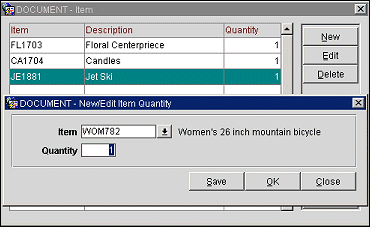
To add a new item to the package, select the New button. To edit an existing item, highlight your choice and select the Edit button. On the New/Edit item Quantity screen select the item and the quantity. The default quantity is 1.
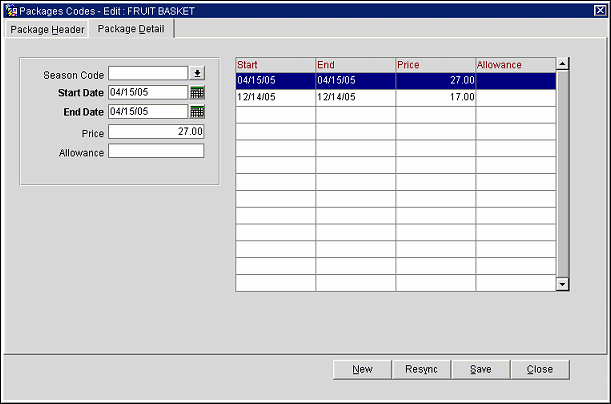
Use this screen to enter package prices and allowances based on season or date ranges. If a formula has been entered, all the detail information will be overridden by the formula.
Note: When you are attaching a package directly to a rate code header, you may specify different date ranges and prices that will override the default prices and date ranges for that period configured for the package. These prices and date ranges will apply only to the rate code to which the package is attached. When attaching a package directly to a rate code detail, these alternate dates and prices cannot be modified.
Season Code. Displayed when the Rates>Rate Seasons application function is set to Y, select the down arrow to choose a season code.
Start/End Date. Enter the start and end dates for the price/allowance or use the calendar tool to select dates. Date ranges cannot overlap. By default, the package code is valid for a ten-year period starting on the date it is configured. Dates default to the dates defined for the season if Season Code is selected.
Price. The actual price of the package element. This amount will be posted to the transaction code defined under Transaction Code. (Price cannot be negative when the package has an allowance.)
Note: The amounts entered in the Price and Allowance fields will be in the currency defined in the package header.
Allowance. If the package has an allowance, amount of the allowance. This is the amount which the guest can consume against. This amount is the actual price for the element or the allowed consumption price for the guest. The allowance cannot be less than the price.
When the Rates>Rates By Defined Buckets is set to Y and the Calculation Rule is set to Per Child on the Package Header tab, packages can be setup with different amounts and allowances per child bucket. Different buckets can be configured where packages/products are priced depending on the child’s age bucket. The functionality will allow the same package to be used for different child buckets with different prices. The age range for each bucket are configured from the Rates>Min and Max Age Rate Bucket 1-3.
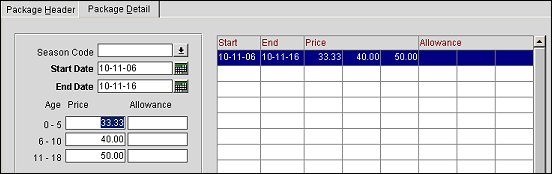
When you are working from the Rate Setup screen (Configuration>Rate Management>Rate Codes), you may attach package elements and/or package groups to the rate code. Packages can be selected from within the rate code configuration/editing process when you select the Packages LOV on the Rate Header or Rate Details screens. The Rate Packages screen appears. Not all fields are able to be modified when editing the package from within rate code configuration.
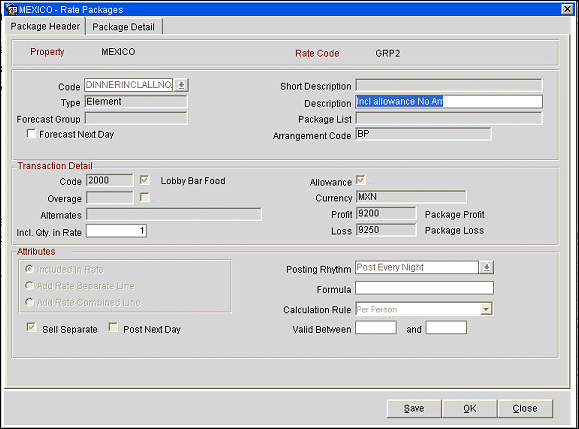
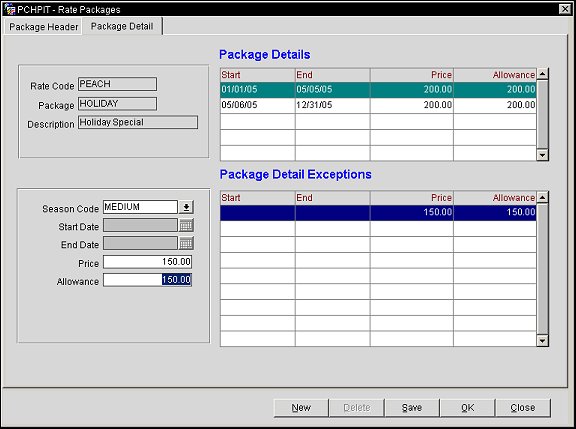
Package Details Grid
The grid displays details pertaining to the package that includes the Start and End Date, the Price, and the Allowance that has been configured for it.
Package Detail Exceptions Grip
This grid displays exceptions that may exist for the package, which can include a different price for the package for specific dates. Also, new exceptions can be created for the package by simply clicking in the grid, selecting the New button, and filling in the required fields.
See Also