
Screen Labels
The Screen Labels screen allows you to change the OWS UI screen labels. To access this screen, select Setup>Configuration>Channels>OWS UI>Screen Labels.
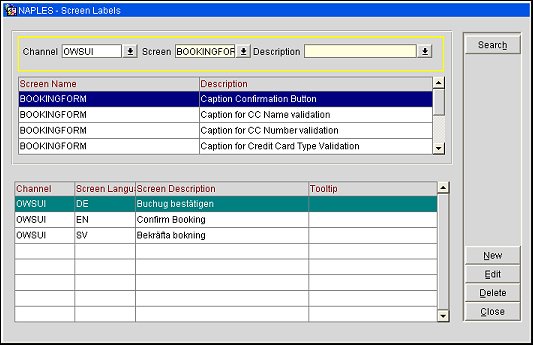
Select a channel, screen name, and/or description and then select the Search button. The screen names/descriptions that match your search criteria appear in the results grid (top grid).
Channel. Select the down arrow and choose a web channel from the list of values.
Screen Name. Select the down arrow and choose a screen name from the list of values.
The top grid displays the channel, screen name and a description of the screen name, based on your search criteria.
The bottom grid displays additional information about the highlighted screen label, including the Channel, screen language, the screen description and a tooltip.
New. Select to open the Screen Labels - New screen and add a new screen label.
Edit. Select to open the Screen Labels - Edit screen and edit an existing screen label.
Delete. Select to delete an existing screen label.
Select the New button to add a new screen label or select the Edit button to edit an existing label.
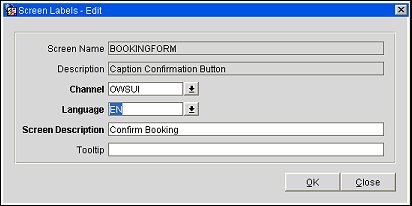
Select or edit from the following information:
Screen Name. (Read only). The screen name. This will be populated with the name of the screen highlighted in the top results grid.
Description. (Read only). The description for the screen. This will be populated with the description of the screen highlighted in the top results grid.
Channel. Select the down arrow and choose a web channel from the list of values.
Language. Select the down arrow and choose a language from the list of values.
Screen Description. Enter a short description for screen label.
Tooltip. Enter a tool tip for screen label.
OK. Select to save.