
Rotation Points
The Room Type Rotation functionality, available when the OPV_<version number> Opera Vacation Ownership System license is active and the Room Type Rotation Application Setting is set to Y, allows properties to manage which rental units are available to guests based on the unit's rotation points score, helping to ensure that each unit receives a fair chance of being rented.
Note: The Room Type Rotation functionality is available wherever an OVOS reservation can be made, such as the Available Rooms Search screen, the Auto Room Assign screen, the Room Blocking screen, the Room Plan screen, and so on.
Select the Ownership>Miscellaneous>Rotation Points to view the units participating in Room Type Rotation and the rotation points associated with them.
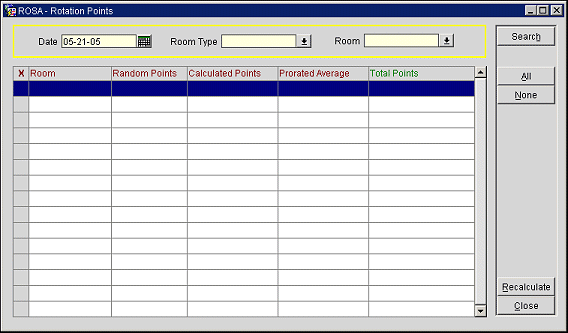
The Rotation Points screen displays the following information:
Enter one or more criteria and then select the Search button to narrow the results in the Results grid.
Date. Select the calendar button to select a date to display the rotation points for.
Room Type. Select the down arrow to display the Room Type list of values and select the room type(s) to search for.
Room. Select the room/unit number from the list of values.
The Search Results Grid displays the following information:
X. An X in this column indicates that the record is selected.
Room. The room number of the unit.
Random Points. Random points are automatically and randomly assigned by OPERA at the beginning of a period. For additional information, see Rotation Setup.
Calculated Points. The points accumulated after the stay is complete based on the formula defined in configuration.
Prorated Average. The number of points given to a unit, when they decide to join the rental program in the middle of a term.
Total Points. The total number of points that have been accumulated for the unit.
Search. Select to search using the search criteria that has been entered.
All. Select to choose all of the rooms in the Search Results Grid to recalculate their points.
None. Select to un-select all of the rooms that have been selected in the Search Results Grid.
Recalculate. Select to recalculate the points for the rooms that are selected with an X.
Note: The Recalculate button recalculates all of the rotation points for a period. This should only be done if rotation formula has been redefined, or if a specific unit has had a lot of adjustments to its revenue or stay information. For additional information on defining the periods, see Rotation Setup.
Close. Select to exit out of the Rotation Points functionality.
See Also
Note: The Rotation Point Reconciliation report, available when the OPV_<version number> Opera Vacation Ownership System license is active, displays all rotation activity for a defined period in summary or detailed format. For additional information on the Rotation Point Reconciliation report, please refer to the Rotation Point Reconciliation Report help topic found in the Reports help project.