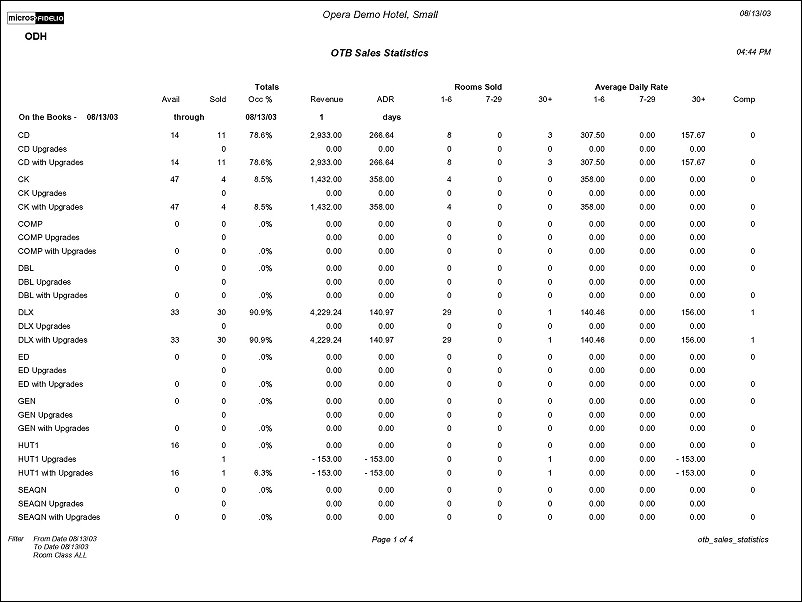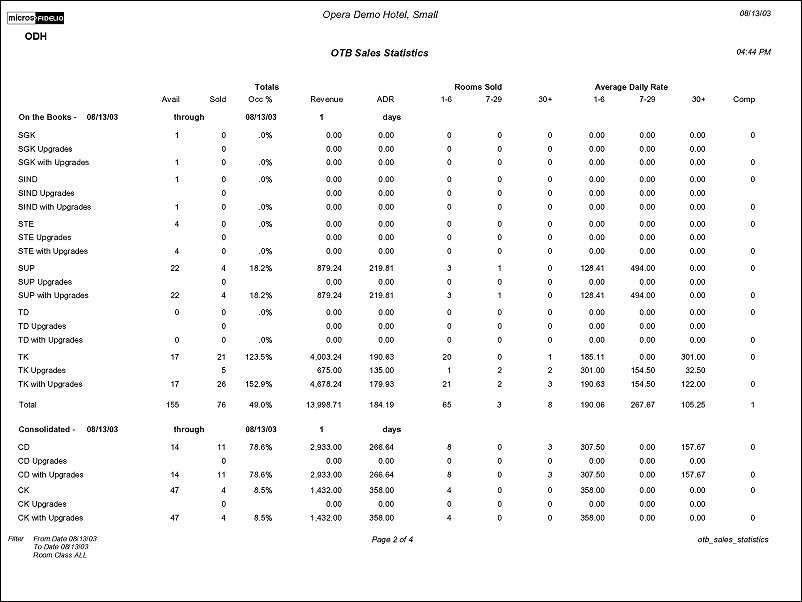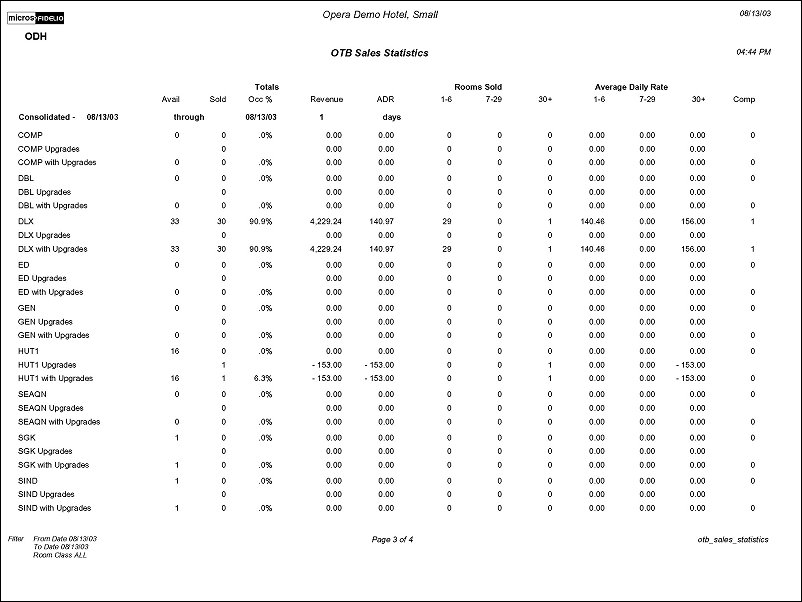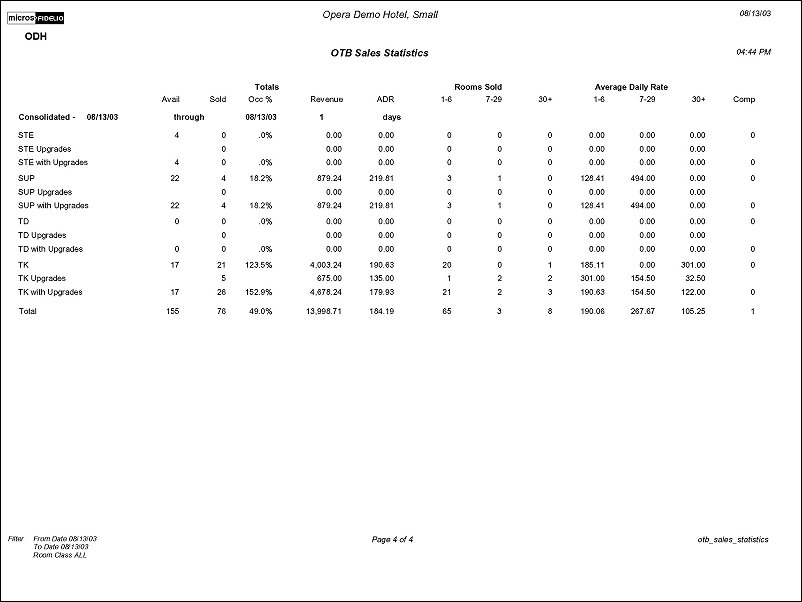OTB Sales Statistics (otb_sales_statistics with GEN1.FMX)
Note: When printing this Report help topic, we recommend printing with Landscape page orientation.
The Business on the Books Statistics Report provides the ability to view reservations booked per room type for a past date and for a future date. The information includes individual and group reservations, definite and tentative block reservations, waitlisted individual and group reservations, total number of reserved rooms, out of order and service rooms, turnaways, available rooms, occupancy in percent, overbooking level, projected occupancy in percent, number of guests in house, double occupancy in percent and the individual and group revenue and average rate. Both Pseudo Room postings and posting made on AR Accounts will be reflected on the report output, in the statistics portion only. The postings made to AR will display in a room type referenced as ‘Other’. The report is segmented into three groups: Forecast, Statistical, and Consolidated.
The forecast section forecasts business on the books for the next 12 months from the system date month. Within the specified date range you can create a forecast report by adding the appropriate numbers according to business trends to give you an accurate forecast to prepare for orders and staffing needs. Select the appropriate filtering criteria for the forecast.
The statistical section allows you to compare the actual business on the books to what has been forecasted for the selected date range and other filter criteria. You can enter the planned rooms, planned double occupancy percentage, the planned revenue and the planned average room rate to give a more accurate picture of your business.
The consolidated section displays a combination of both the forecasted and statistical sections.
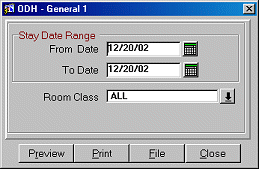
From Date. Manually enter, or select the Calendar button to choose, the beginning stay date of the date range for the report.
To Date. Manually enter, or select the Calendar button to choose, the ending stay date for the date range.
Room Class. When the General>Room Class application function is active, select specific room classes to display in the results of the report from the multi-select list of values.
Preview. Select to preview the report in a PDF format.
Print. Select to print the report.
File. Select to save the report as a file.
Close. Select to exit the specific report.