
Opera Webservices Profile Lookup
Profile Lookup can also be handled by an Opera web service. The Profile Lookup web service functionality provides direct communication between Opera PMS and ORS (or between Opera PMS and a third-party central system), making the transactions between the two systems more efficient and standardized. More fields can be used to search for a profile, with the results providing additional information. Users can view the profile and choose to download it from the central system database.
Note: If INACTIVE profiles are found in ORS/OCIS database, they will be displayed in the search results grid and highlighted in gray.
To enable the Profile Lookup web service in PMS, the following two application settings must be configured:
Select Application Settings>Webservices Group>Settings>ORS APPSERVER URL
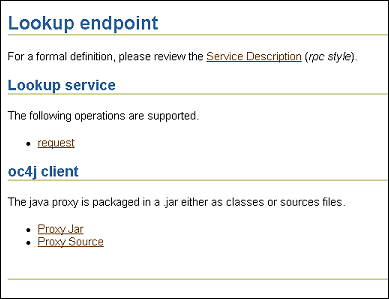
Select Application Settings>Webservices Group>Settings>ORS JNDI LOCATION NAME
When both the above parameters are set correctly, then the Profile Lookup screen can be accessed from within PMS by selecting:

Search. Enter the search criteria and select the Search button. The search process looks up profiles from Opera ORS, or a central system, to PMS using Opera Webservices.
Clear. Select this button to clear the screen and begin a new search, if necessary.
Download. Highlight the desired profile and select the Download button to download a profile from Opera ORS/OCIS to Opera PMS. When an INACTIVE profile is downloaded from ORS/OCIS into OPMS, the profile will be created in OPMS as an ACTIVE profile. However, the profile will remain INACTIVE in ORS/OCIS system.
Note: (ORS/PMS interfaced environment only) If the "Profile Lookup" web service is configured for the property database through Setup>System Configuration>Setup>External Databases, a profile lookup request will first be made to ORS/OCIS. If the profile cannot be found in ORS/OCIS, a second profile lookup request will be made to the interface type connected to the property database and will search for the profile there.
The following fields can be entered to search for profiles:
Profile Type. Type of profile desired (Individual, Company, Travel Agent, etc.)
Note: When accessing the Lookup screen from the Reservation screen (for example, by selecting the Travel Agent, Company, or Source field down arrows), the Profile Type field on the Lookup screen defaults to the profile type associated with the Reservation screen field from which you accessed the Lookup feature. The default may not be changed.
Client ID (for an individual profile; Corporate ID for a company profile; IATA number for an agent profile). Enter the unique ID for the profile you wish to locate.
Name (Company, Last Name). Enter the last name or company name.
First Name. Enter the first name for an individual profile type.
City. Profile address city.
State. Profile address state.
Country. Profile address country.
Postal Code. Profile address postal code.
Communication. Email address or phone number.
Membership Type. Select the down arrow to choose the membership type.
Membership Number. Enter the membership number. If the guest has a membership card, select the membership type, then position your cursor in the Membership No. field and swipe the card. Opera will populate the Membership No. field with that membership number.
Keyword Type. Select the down arrow to choose the keyword type.
Keyword. Enter the keyword.
Company. Enter the company name to search for profiles having a relationship to that company.
The results will include the following information:
Client ID. Corporate ID for a Company profile, IATA number for an agent profile, client ID for an individual profile.
Name. Individual profile last name, first name or company name.
Address. Street address.
City. Profile address city.
Email. Email address.
Phone. Primary phone number.
Membership Type. Loyalty or frequent flyer membership type.
Membership Number. Loyalty or frequent flyer membership number,
Company. Name of company with which profile has a relationship.
Passport. Passport number.
Alternate Name. Available when General>Alternate Name application function is set to Y. Extended byte name (e.g., name in Chinese characters.)