
Membership Fulfillment
From the Profile Membership List, select the Fulfillment button to open the Membership Fulfillment screen. This screen displays a view-only list of a membership's fulfillment history records.
The Membership Fulfillment screen is only available for a membership type when the following conditions are satisfied:
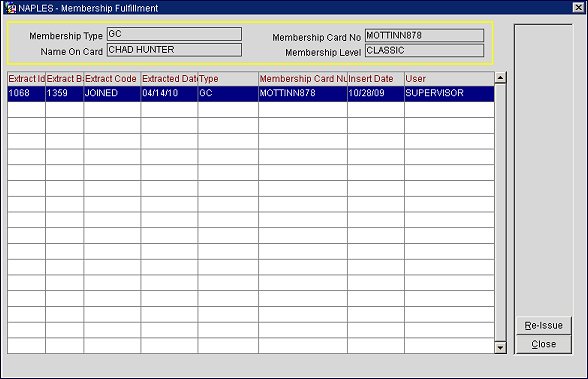
The Membership Fulfillment screen displays the following information:
Membership Type. The membership type.
Membership Card No. The card number for the guest membership.
Name on Card. The name on the membership card.
Membership Level. The level for the membership.
Re-Issue. Select to re-issue a membership card (replacement card) to the guest membership. This will be a new membership card; however, it will have the same membership number as the original card. This button will be inactive (grayed out) after the card is re-issued.
For the system to schedule the membership for the next fulfillment run (where a new card with the same number is processed), the Re-Issue New Card check box must be selected on the Memberships screen. For the re-issuing of the card number to occur, the Fulfillment check box must be selected for the membership type on the Memberships Types - Edit screen and on the Membership Levels Details screen.
Close. Select to close the screen.
See Also