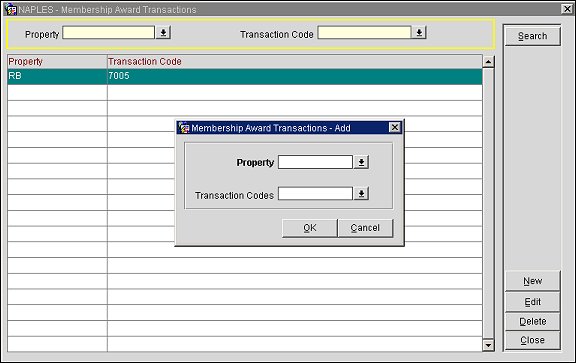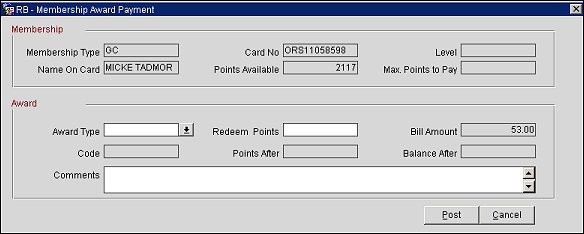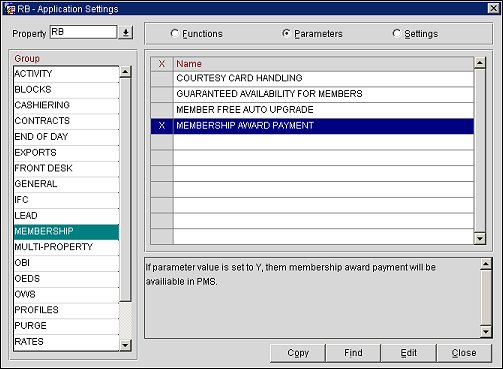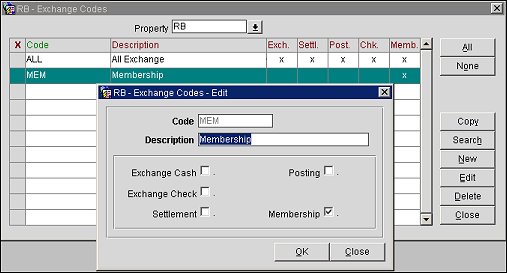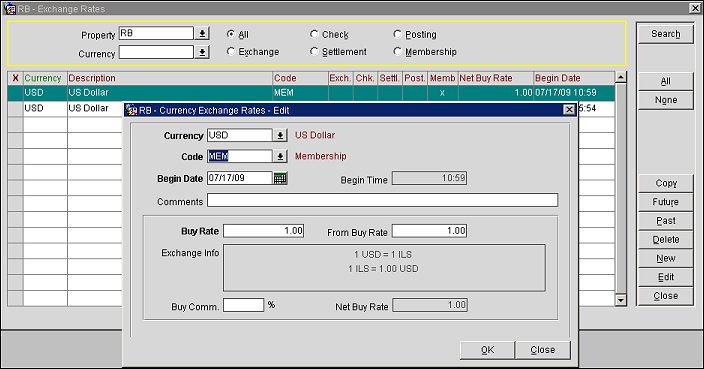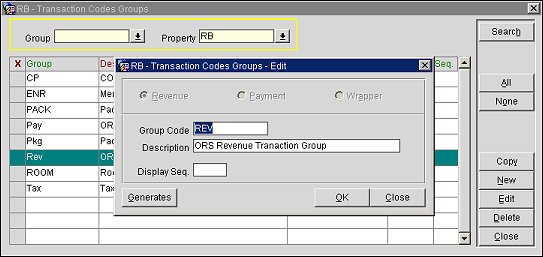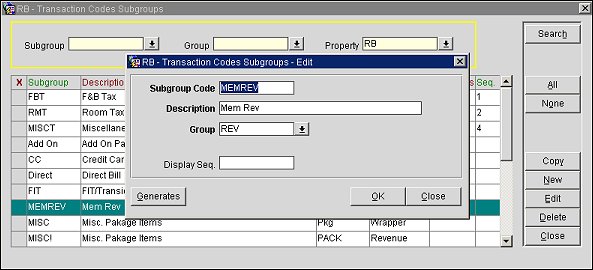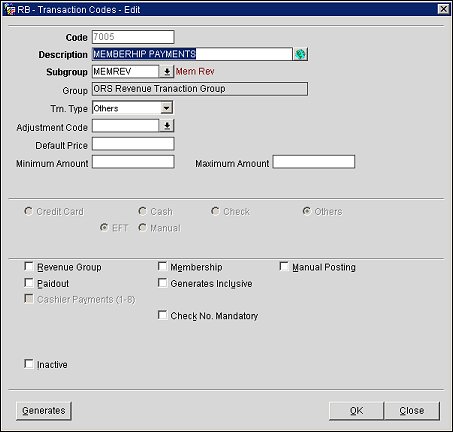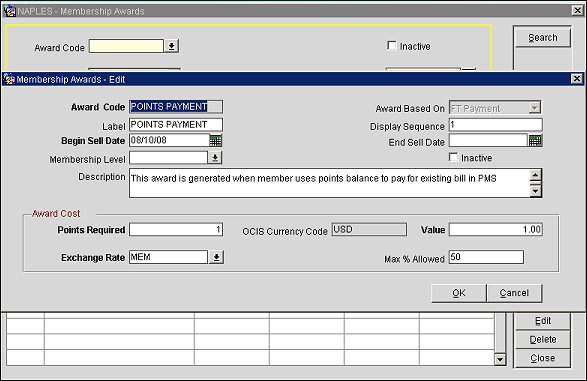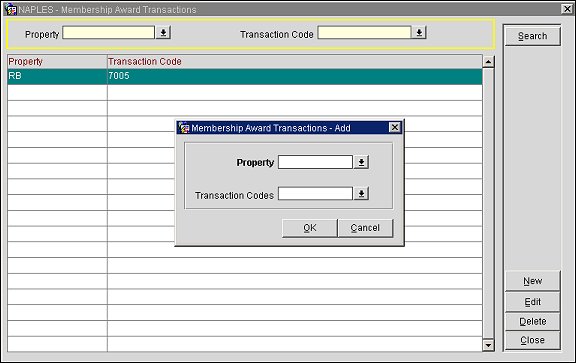In an integrated PMS/ORS environment, the Membership Award Payment screen opens from the Billing screen whenever a reservation has a status of "In House" or "Due Out" and the Payment button is selected. In addition, the guest must have a membership type configured as both "Primary" and "Central Managed." When membership points are available for payment, the Membership Award Payment screen displays these points and allows them to be redeemed and applied towards the balance of the guest's bill.
Requirements/prerequisites
- The Membership>Parameters>Membership Award Payment application parameter must be set to Y.
- Reservation has a status of "In House" or "Due Out"
- Membership type must be configured as both "Primary" and "Central Managed"
- PMS and ORS must be integrated in the same environment (one schema)
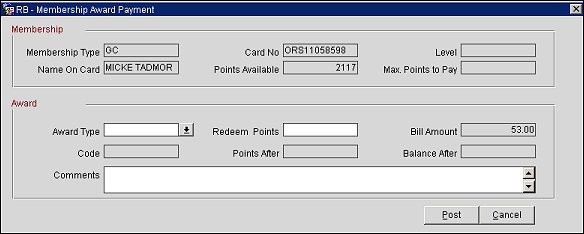
Fields
Membership
This pane displays the membership information. These are read-only fields.
Membership Type. The membership type.
Name On Card. The name on the membership card.
Card No. The membership card number.
Points Available. The available membership points.
Level. The membership level.
Max Points to Pay. The maximum number of points the member can pay towards the current bill.
Award
This pane displays the award information.
Award Type. Select the down arrow and choose an award type to pay.
Note: Only award types configured as FT (Financial Transaction) will be available.
Code. (This is auto-populated when an award type is selected.) The financial transaction code used for this award type.
Comments. Enter any comments for the award payment.
Redeem Points. Enter the amount of points you wish to apply.
Points After. (This is auto-populated when an award type is selected and the redeem points are entered.) The member's available points after the point deduction.
Bill Amount. (This is a read-only field.) The bill amount before the point deduction.
Balance After. (This is auto-populated when an award type is selected and the redeem points are entered.) The balance of the bill after the point deduction is applied.
Button Functions
Post. Select to post the points deduction on the Billing screen.
Cancel. Select to cancel the award payment and close the screen.
Configuring Membership Award Payment
To configure the membership award payment functionality:
- Go to Setup>Application Settings and set the Membership>Parameters>Membership Award Payment application parameter to Y.
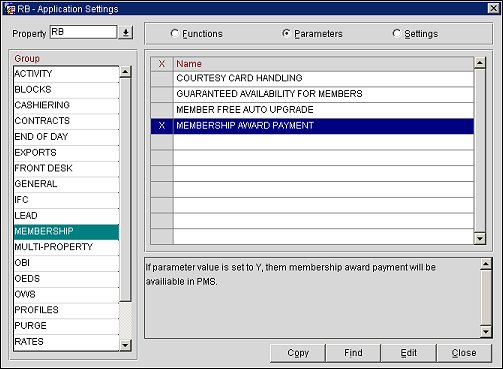
- In both OPMS and OCIS, configure an exchange code based on Membership:
- In OPMS, go to Configuration>Cashiering>Foreign Currency>Exchange Codes
- In OCIS, go to Configuration>Cashiering>Foreign Currency>Exchange Codes>Global
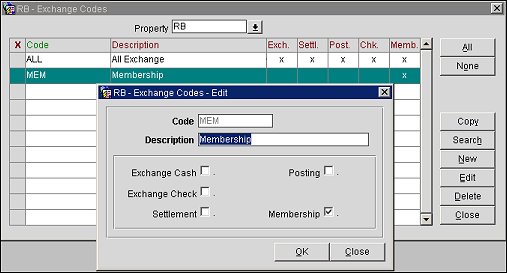
Note: The exchange codes that are used in OCIS and OPMS need to be identical, for example, "MEM."
- Configure an exchange rate for the award payment. This exchange is needed to convert between the local currency and the central currency. By default, central currency is always configured in USD. If the hotel has a different currency, the system should be told the exchange rate between the two currencies. In OPMS, go to Configuration>Cashiering>Foreign Currency>Exchange Rates.
Note: This rate may vary between clients.
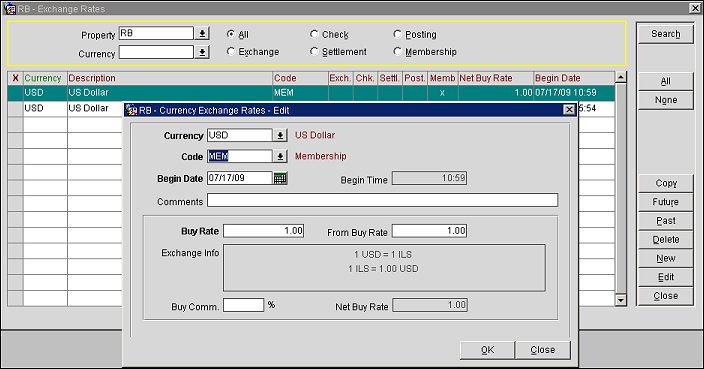
- In OPMS, configure a transaction code to be used for points payment. Go to Configuration>Cashiering>Code>Transaction Codes.
Note: The group (which this new transaction will belong to) must be defined as a "Revenue" group:
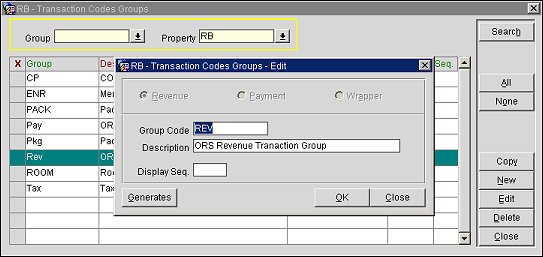
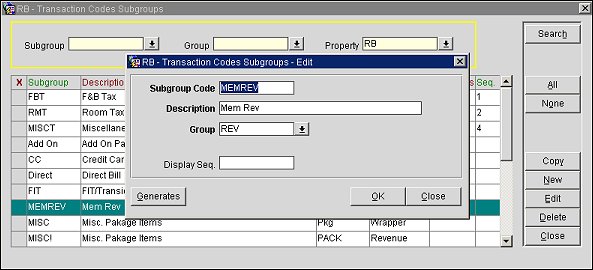
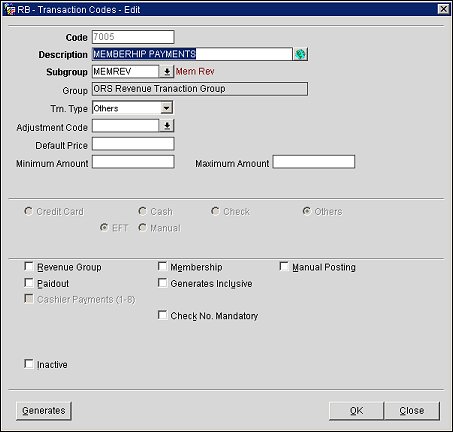
- In OCIS, configure a new financial transaction award type to be used with points payments. Go to Configuration>Profile>Memberships>Types. Highlight the primary membership and select Edit>Awards>New. The Membership Awards screen opens.
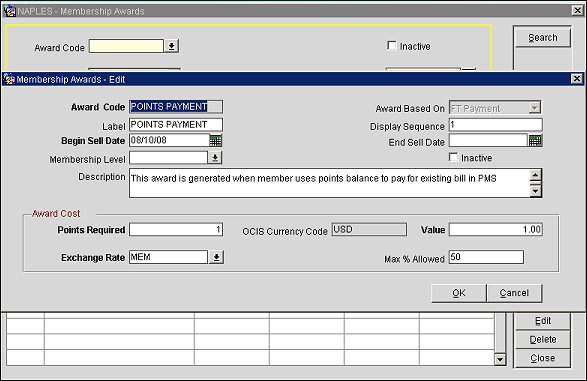
- The Award Based On field must be "FT Payment."
- Membership Levels, although not mandatory, can be specified for different levels.
- In the Points Required field, enter the amount of points required to deduct the amount specified in the Value field.
- In the Value field, enter the amount of money that will be deducted per the "Points Required" value. In the screen above, 1 point is required to deduct 1 USD.
- In the Exchange Rate field, enter the exchange rate for converting to the central currency.
- In the Max % Allowed field, enter a maximum threshold that can be used towards the bill’s balance. For example, 50% will indicate the guest can only use up to 50% of his or her bill by payment with points.
- Once the award is configured, highlight your award from the list of awards and select Details>New. Specify the property which will use this feature and the transaction code. This allows properties to store the values of the points payments in different transaction codes.