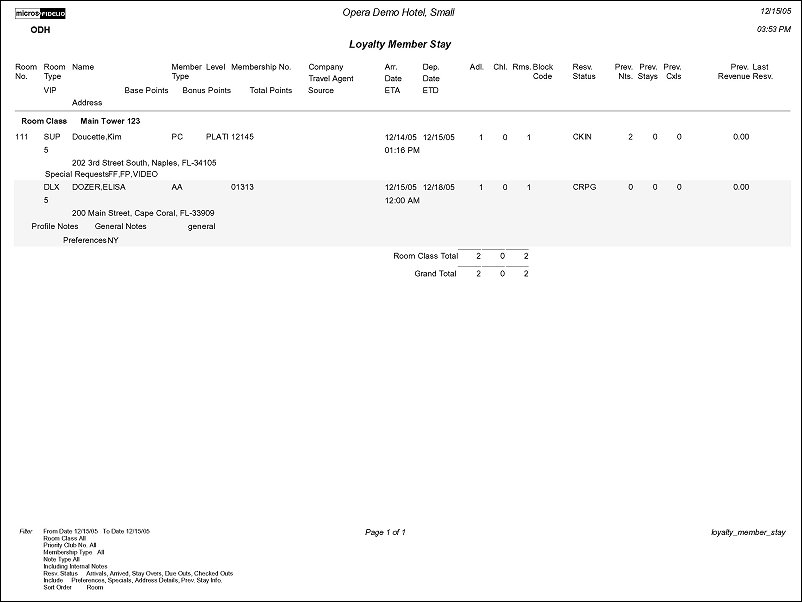Membership Stays Report (loyalty_member_stay with PRF3.FMX)
Note: When printing this Report help topic, we recommend printing with Landscape page orientation.
The Loyalty Member Stay Report displays which guests have a Membership attached to a reservation. A hotel can print this report to anticipate what room blocking's or specials will need to be met for arriving, in house, or departed guests. The ability to include Previous Stay information also exists to use as a comparison.
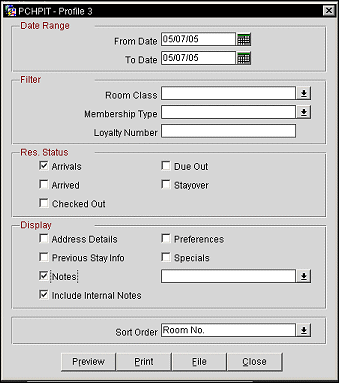
From Date. Enter a begin date for the report results.
To Date. Enter an end date for the report results.
Room Class. Select to filter on Specific Room Classes or All. This option is only displayed when the General>Room Class application function is set to Y.
Membership Type. Select to filter on specific Membership Types. This filter is based on the Membership attached to the Reservation.
Loyalty Number. Enter a specific loyalty member number.
Arrivals. Display only those reservations due to arrive during the selected date range.
Arrived. Display only those reservations that have checked in during the selected date range.
Checked Out. Display only those reservations that have checked out during the selected date range.
Due Out. Display only those reservations that are due to check out during the selected date range.
Stayover. Display only those reservations that are currently checked in and will be in house during the selected date range.
Address Details. When checked, the output will include the Address information attached to the Primary Profile.
Previous Stay Info. When checked, the output will include the Total number of Nights, Stays, Cancels, and Revenue the Primary Profile has generated. The report will also display the last date the guest stayed (arrival date). If not selected, these columns will not be displayed.
Preferences. When checked, the output will include all Preferences attached to the Primary Profile on the Reservation.
Specials. When checked, the output will include Specials that are attached to the Reservation.
Notes. When checked, all notes attached to the Reservation and Primary Profile will be displayed on the report. The user can select from a multi select LOV, the Note or Comment types they would like included on the output.
Include Internal Notes. When the Notes checkbox is selected, an additional check box is also displayed that allows the option of including those Notes that have marked as “internal”. If this checkbox is NOT selected, the Filter information on the report output does not display that “internal” notes are not included.
Sort Order. Alphabetical, Membership No., Room No., Room Rate.
Note: The VIP column will only be displayed when the Profiles>VIP application function is set to Y.
Preview. Select to preview the report in a PDF format.
Print. Select to print the report.
File. Select to save the report as a file.
Close. Select to exit the specific report.
In the report output, if the Reservations>Room Limit Per Reservation application setting is set to 1 and the Reservation>Shares application function is set to N, then the Rms. column will not display.