
ID Type
The ID Type field may be screen painted onto the Profile screen More Fields tab in order to display a list of acceptable identification media. Examples include passport, driver license, military ID, etc. Staff may then make a selection from this standard list when verifying guest IDs.
To configure ID types, select Configuration>Profile>Geographical Data>Custom>ID Type. The ID Types screen appears.
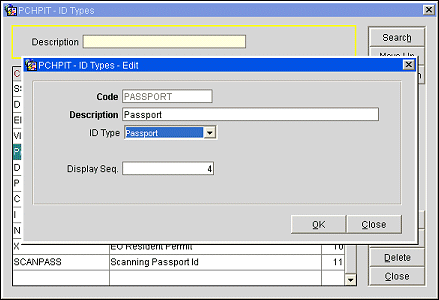
The screen includes the following information.
Code. Code for the ID type.
Description. Description of the ID type.
ID Type. Available when the OPP_IDS ID Document Scanning add-on license is active, select an ID Type (Passport, Drivers License) to associate to the ID Code. By linking this ID Code with an ID Type, this will map this particular ID Code to the ID Document Scanning vendor's <getIDType> variable. This allows for the Scan button to be active and selected on the Profile screen without first having to select an ID Type form the ID Type field. For example, configuring the PASSPORT ID Code with the PASSPORT ID Type will automatically populate PASSPORT in the ID Type field when scanning a passport with the ID Document Scanning feature. See ID Document Scanning for details.
Display Seq. Code display sequence number.
Select the New button from the ID Types screen to create a new ID type. To edit an existing ID type, highlight your choice and select the Edit button. The ID Types - New or ID Types - Edit screen appears. Provide the following information and select the OK button.
Code. Enter a code that represents the ID type. This code may not be changed when editing an ID type.
Description. Enter a description of the ID type.
Display Seq. Enter a number that will determine the position of the ID type code when it is displayed in lists of ID types. ID types that do not have a sequence number assigned are displayed in alphabetical order following those codes that have a sequence number.