
ID Document Scanning Configuration
Available when the OPP_IDS ID Document Scanning add-on license is active, select the Configuration>Profiles>ID Document Scanning menu option to configure the vendor that the property will be using with Opera for the scanning and to enter the .JAR filename to be used for the vendor.
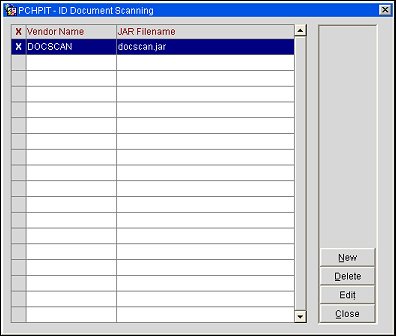
Vendor Name. Name of the Vendor Identification Code.
JAR Filename. Name of the Vendor Interface JAR file containing the scanner code being used.
New. Select to add an ID document scanning vendor and .JAR file.
Delete. Select to delete the highlighted ID Document Scanning vendor and .JAR file.
Edit. Select to edit the highlighted ID Document Scanning vendor and .JAR file.
Close. Select to exit the ID Document Scanning Configuration form.
The fields on the Scanner Setup form are free-text manual entry fields.
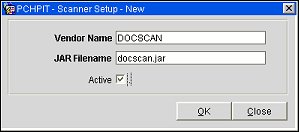
Vendor Name. Name of the Vendor Identification Code.
JAR Filename. Name of the Vendor Interface JAR file containing the scanner code being used.
Active. Select the check box to make the ID Document Vendor and .JAR file active in Opera.
Note: If the Vendor previously had been configured, the fields on the Scanner Setup can be manually entered with the following Vendor Name and JAR Filename for the corresponding Vendor as seen below.
'3M'
Vendor Name='MMM'
Vendor JAR Filename='MMMScanner.jar'
'TTI'
Vendor Name ='TTI'
Vendor JAR Filename='TTIScanner.jar'
'ADRIASCAN'
Vendor Name='AdriaScan'
Vendor JAR Filename='AdriaScanScanner.jar'
See Also