
History and Forecast (history_forecast with FOR4.FMX)
Note: When printing this Report help topic, we recommend printing with Landscape page orientation.
The History and Forecast Report gives you a clear picture of past reservation activity as well as what reservations are anticipated into the future. The default for the dates is for one week into the past and four weeks into the future. The report output is divided into Statistical data and Forecast data.
Note: When the OPR <version number> ORS license code is active, the Select Property screen appears prior to the FOR4.FMX screen. Choose the property you want to view and select the OK button. The FOR4.FMX screen appears.
The history_forecast report output will include both Block Rooms Picked Up (reservations have been made) and Block Rooms Not Picked up (rooms have been reserved in the Block Grid but reservations have not been made) in the GRP columns, but does not include block rooms when the block status is INQUIRY, REGRET and LOST. There is a breakdown between Deduct and Non Deduct.
The Number of Arrival rooms will change (decreases) when a day-use room is checked out. This is consistent with the control panel. The number of departure rooms will not change after a day-use room is checked out.
The revenue prior to the running of the night audit is FORECASTED, based on the reservations rate code/ amount. Once the night audit is run, the room revenue values are based on actual financial transactions that were generated for that date. An example would be if a correction of room revenue were posted in AR for the date, once the night audit is run, and the reservation_stat_daily table is populated from financial transactions, the revenues for that date would DECREASE.
The history_forecast report output may be compared to the business_on_the_books report. Please see the business_on_the_books information for stipulations involving this comparison. This is not a one to one column comparison for all columns; some comparisons will require manual addition of several columns.
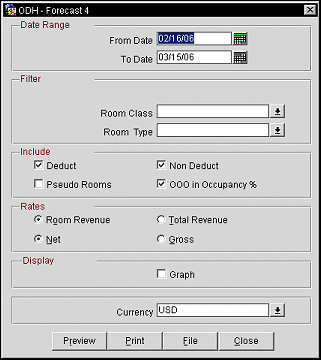
From Date. Manually enter, or select the Calendar button to choose, the beginning date used in the results of the report.
To Date. Manually enter, or select the Calendar button to choose, the ending date used in the results of the report.
Room Class. Multi-select LOV for filtering on specific Room Classes. The Room Class filter is only displayed when the General>Room Class application function is active.
Room Type. Multi-select LOV for filtering on specific Room Types. Only include those reservations that have the selected Room Type(s) attached to the Reservation.
Deduct. Include Reservations or Blocks with a Reservation Type that is deducted from Inventory.
Non Deduct. Include Reservations or Non Picked up Blocks with a Reservation Type that is NOT deducting rooms from Inventory. If not selected, the columns of ‘Non-Ded. Indiv.’ And ‘Non-Ded. Group’ will not be displayed on the report, and the remaining columns will not take the Non Deduct Reservations into account.
Pseudo Rooms. Include Reservations made for a Room type configured as a Pseudo Room.
OOO in Occupancy %. When the Rooms Management>Out of Order application function is set to Y, select the check box to include Out of Order rooms in the Occupancy % figures on the report. When unchecked, the occupancy percentage will ignore any Out of Order rooms in the calculation.
Room Revenue. Room Revenue will only reflect the revenues posted with transactions marked as Room Revenue. For each reservation, this can be matched to Reservation>Options>Rate Info>column of Room Revenue for the selected date.
Total Revenue. Room Revenue will reflect all room revenue, package revenue and taxes per night per reservation. For each reservation, this can be matched to Reservation>Options>Rate Info>Total value for the selected date.
Note: Paid Out transactions are not included in the Total Revenue amount.
Net. Select to display the revenue, exclusive of taxes.
Gross. Select to display the overall total revenue, including taxes.
Graph. Select to include a line graph at the end of the report for a visual display of the Room and Room Revenue breakdown by Deduct Individual, Deduct Block, Non Deduct Individual and Non Deduct Block.
Currency. Single-select LOV to allow the report to display revenue in a currency other than the property currency. The currency that is selected here will automatically be converted to and displayed on the report from the default currency configured for the property. Available when the Rates>Multi Currency application parameter is set to Y.
Please note that the values displayed in each graph are stacked. That means that the values will always display on top of each other. That way the total height of the graph for a given day reflects the total number of rooms/revenue for that day.
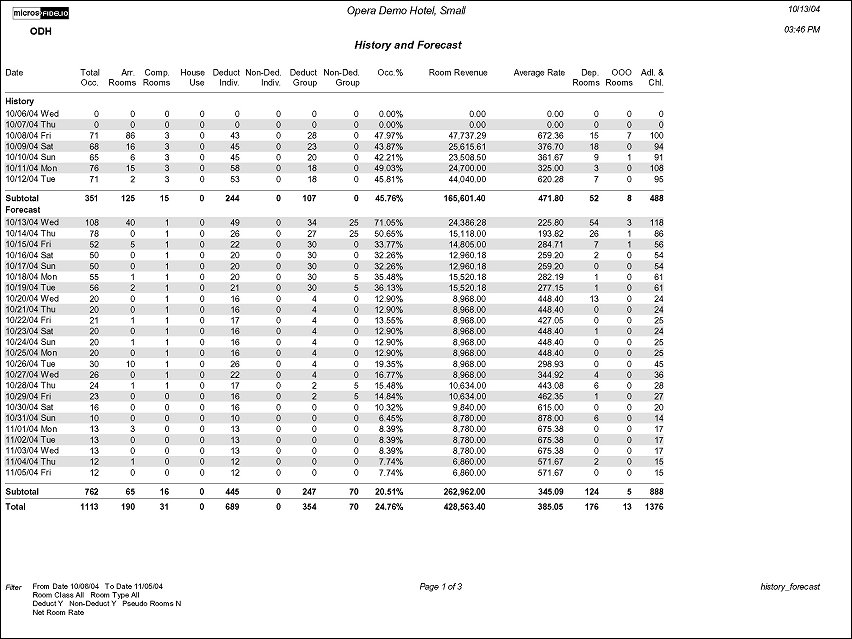
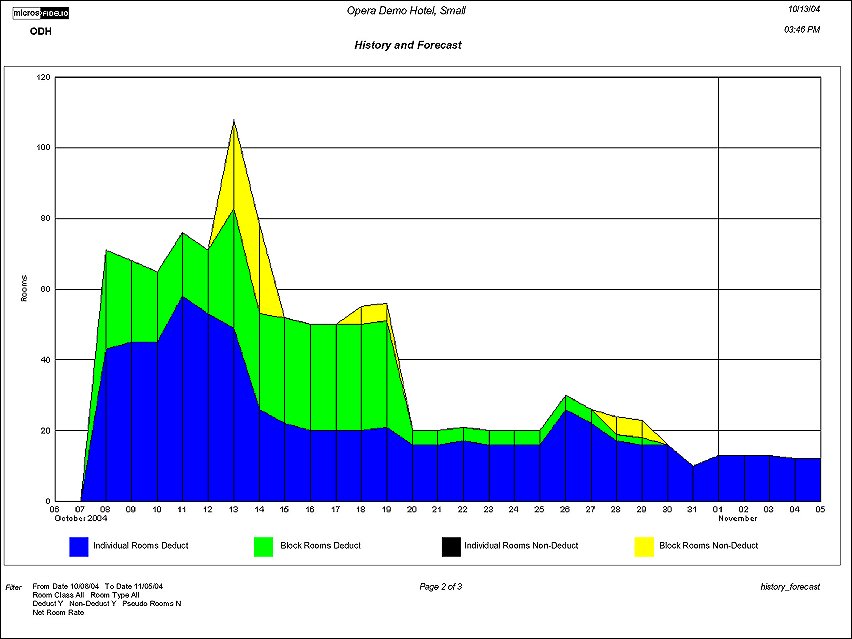
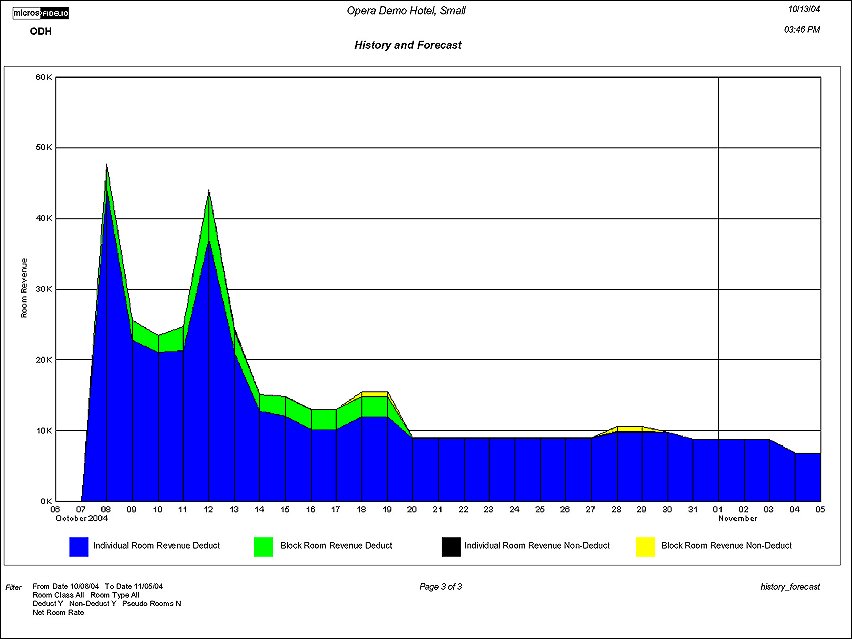
Date. Date to which the statistics apply.
Total Occupancy. Total occupied rooms (non-deduct, deduct, individual and group).
Arrival Rooms. Rooms with guests arriving this date.
Comp Rooms. Complementary rooms (rooms attached to reservations having a rate code that is flagged Complimentary).
House Use. House use rooms (rooms attached to reservations having a rate code that is flagged House Use).
Deduct Individual. Individual reservations having a reservation type that is flagged Deduct from inventory.
Non-Deduct Individual. Individual reservations having a reservation type that is not flagged Deduct from inventory.
Deduct Group. Group reservations having a reservation type that is flagged Deduct from inventory.
Non-Deduct Group. Group reservations having a reservation type that is not flagged Deduct from inventory.
Occupancy %. ((Total Occupied Rooms / Number of Rooms in Property) x 100)
Room Revenue. Total revenue for this date associated with Lodging transaction codes for deduct, non-deduct, individual, and group reservations.
Average Rate. Total Room Revenue / Number of Occupied rooms.
Departure Rooms. Rooms due out this date.
OOO Rooms. Out of Order rooms.
Adults & Children. Total adults and children for all individual and group reservations.