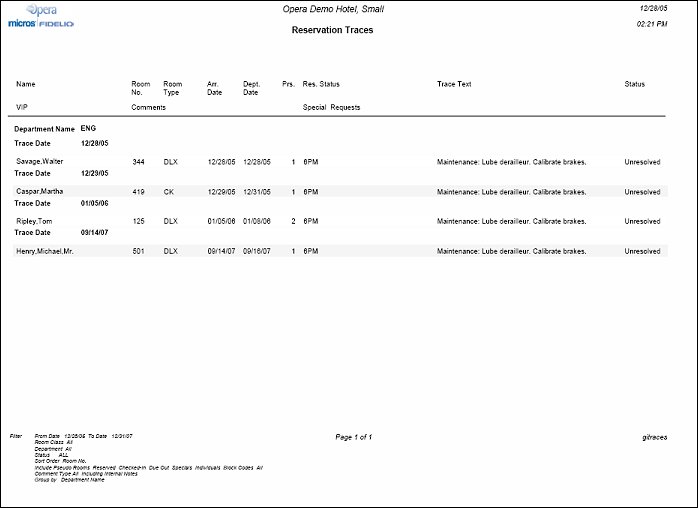Guest In-House Traces (gitraces with INH2.FMX)
Note: When printing this Report help topic, we recommend printing with Landscape page orientation.
The Guest In-House Traces Report can be generated for select or all departments in your hotel. Print this report to identify traces for a specific department so you can take action on a trace that is applicable to that department.
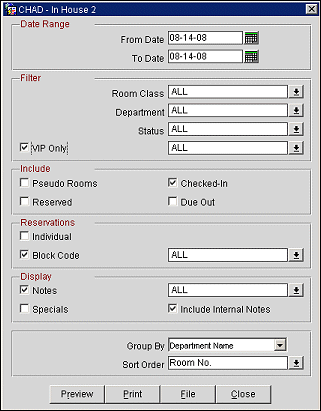
Stay Date Range. Enter a From and To Date Range. The stay date range does not need to include the current business date. The report will only look for checked in reservations that will be In House over the selected Stay Date.
Room Class. Multi Select LOV for filtering on specific Room Classes. The Room Class filter is only displayed when the General>Room Class application function is active.
Department. Multi select LOV for filtering by specific Trace Departments.
Status. Multi select LOV for filtering on traces that are resolved, unresolved, or both.
VIP Only. Only include those Reservations that have a VIP Code attached to the Primary Profile. When checked, a multi select LOV is displayed to allow for filtering on specific VIP codes. This check box is only displayed when the Profiles>VIP application function is set to Y.
Pseudo Rooms. Select the check box to include pseudo room traces.
Checked In. Select the check box to include reservation traces that have a checked in status.
Reserved. Select the check box to include reservation traces that have a reserved status.
Due Out. Select the check box to include reservation traces that have a due out status.
Individual. Select the check box to display individual reservations that have a trace attached to it.
Block Code. When selected, an LOV of Block Codes is available and will display all blocks during the selected date range. The report will include those block reservations which have a trace attached.
Notes. When checked, all notes attached to the Reservation and Primary Profile will be displayed on the report. The user can select from a Multi-Select LOV, the Note or Comment types they would like included on the output.
Include Internal Notes. When the Notes checkbox is selected, an additional check box is also displayed that allows the option of including those Notes that have been market ‘internal’. If this checkbox is NOT selected, the Filter information on the report output does not display that ‘internal’ notes are not included.
Specials. Select the check box to display all of the Specials attached to the reservations on the report.
Group By. Select the down arrow and choose a grouping order for the report, which can be either Department Name or Room Class. When a value is not selected, no grouping will be done.
Note: The Room Class grouping is only available when the General>Functions>Room Class application function is set to Y.
Sort Order. Alphabetical, Room, VIP.