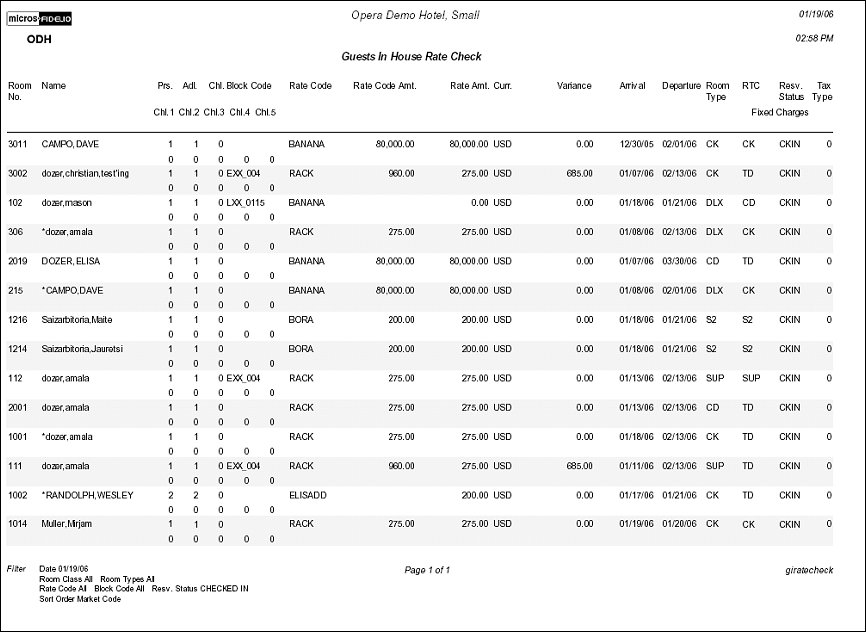Guests In House Rate Check (giratecheck with INH5.FMX)
Note: When printing this Report help topic, we recommend printing with Landscape page orientation.
The Guests In House Rate Check Report displays a comparison of the Rate Amount being charged for a Reservation to the configured Rate Code Amount and then determines the Variance. The report output will display an alternating gray background for every other reservation in order to make the details of each reservation stand out.
The value for the ‘Rate Code Amt.’ is calculated based on the following:
For example, the guest Daniel Watkins is with the block PLH06 and the block's rate code is 4YYYVO which matches the rate code on the individual's reservation. Therefore, the rate amount displayed for the Rate Code Amount in the giratecheck report is the amount defined in the Block details, or $2058.00, which is the block's 2 Adult and 4 children rate corresponding with the arrival date of March 28, 2006 for 7 nights for room type BV2.
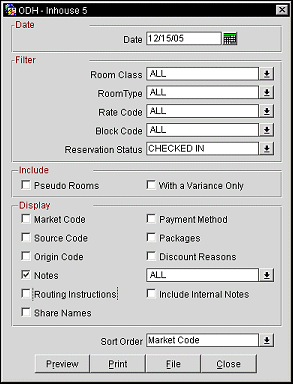
Date. Manually enter or select the calendar button to choose the date to print the report for.
Room Class. A Multi Select List of Values of all Room Classes configured for your Property. Default is ‘All’ Room Classes. The filter is only displayed when the General>Room Class application function is set to Y.
Room Type. A Multi Select List of Values of all Room Types configured for your Property. Default is ‘All’ Room Types.
Rate Code. A Multi Select List of Values of all Rate Codes configured for your Property. Default is to ‘All’ Rate Codes.
Block Code. A Multi Select List of Values of all Blocks, where the current date is within the block date range.
Reservation Status. A Multi Select LOV for filtering on specific Reservation Statuses.
Pseudo Rooms. If selected, the report output will include those Room Types that are ‘Pseudo Rooms’. A Pseudo room is configured in System Configuration>Reservations>Room Classifications>Room Types>Pseudo Room Checkbox. Default is not checked.
With a Variance Only. If selected, the report will only return those in house reservations that have a variance for the rate amount being charged compared to the brochure rate on the Room or Room Type.
Each checkbox will add a column or row to the report output with the information selected. This allows the report to be very complex or simple, depending on what is selected. Default will be with none of the check boxes selected.
Market Code. Select the check box to display the market code attached to the reservation
Source Code. Select the check box to display the source code associated to the reservation. Available when the Profiles>Source application function is set to Y.
Origin Code. Select the check box to display the origin code for the reservation.
Notes. When checked, all notes attached to the Block Reservation are displayed on the report. The user can select from a multi-select LOV, the Note or Comment types they would like included on the output.
Include Internal Notes. When the Notes checkbox is selected, an additional check box is also displayed that allows the option of including those Notes that have marked as “internal”. If this checkbox is NOT selected, the Filter information on the report output does not display that “internal” notes are not included.
Routing Instructions. Select the check box to display any routing instructions that may be attached to the reservation on a separate line. For routing instructions that are not for the entire stay, the dates that apply to the routing instruction will display on the report (Routed to Room 2001 (04/22/05- 04/23/05) ROOM. 1008).
Share Names. Select the check box to display the name of the guest the reservation is being shared with in a separate line.
Payment Method. Select the check box to display the payment method associated to the reservation.
Packages. Select the check box to display any packages that are associated to the reservation.
Discount Reasons. (Available when the Reservations>Reservation Discounts application function is set to Y.) Select this check box to display the reason for any discounts that may be attached to the reservation.
Sort Order. Room No. (default), Guest Name, Rate Code, Block Code, Market Code.
Preview. Select to preview the report in a PDF format.
Print. select to print the report.
File. Select to save the report as a file.
Close. Select to exit the specific report.
Note: The Tax Type column is available only when the Cashiering>Tax Types application function is set to Y.