
Exchange Codes
When the Cashiering>Foreign Currency Handling application function is set to Y, select Configuration>Cashiering>Foreign Currency>Exchange Codes to create a New exchange rate code, or to Edit or Delete an exchange rate code.
Once the exchange rate code is configured, you may create the actual exchange percentage for each type of exchange rate by selecting Configuration>Cashiering>Foreign Currency>Exchange Rates.
The Exchange Codes screen shows the exchange codes that have already been configured for the CRO or property.
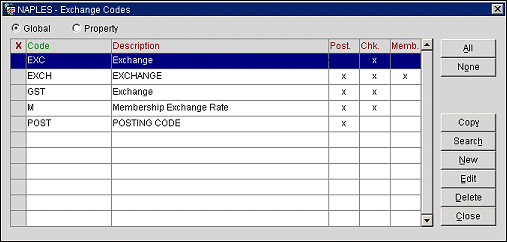
Global. Select this check box to set the exchange rate code at the CRO level.
Property. Available in ORS when the Cashiering>Property Specific Currency Exch application function is active. Select the Property radio button and then the down arrow to choose the property for which you wish to see exchange codes.
Note: The Property and Global radio buttons are available in ORS when the Cashiering>Property Specific Currency Exch application function is set to Y.
The Exchange Codes screen shows the exchange codes that have already been configured for the property.
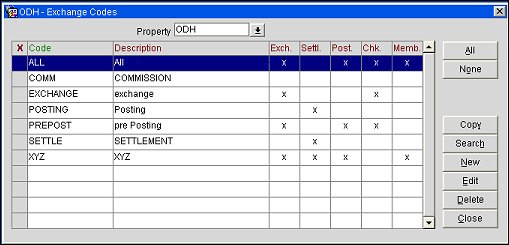
Property. Available in PMS when the OPP MHOT Multi-property PMS add-on license is active. Select the down arrow to choose the property for which you wish to create or edit exchange codes.
For each code listed in the Code column, the screen shows a description and in the columns to the right, an X indicates the type of transaction to which the code applies. The available transactions include:
To add a new exchange code, select the New button. To edit an existing code, highlight your choice and select the Edit button. The Exchange Code - New or the Exchange Code - Edit screen appears.
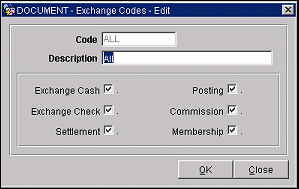
Provide the following information and select the OK button.
Code. The code used to identify the type of exchange rate.
Description. The description of the exchange type.
From the available check boxes, select the one or more types of exchanges to which the code applies.
Exchange Cash. Use this exchange code when performing a currency exchange.
Exchange Check. Use this exchange code when performing a traveler's check exchange.
Settlement. Use this exchange code when posting a settlement (payment).
Posting. (Available when the General>Multi Currency application function is set to Y.) Use this exchange code when posting charges in a foreign currency. This can be used for accommodation charges from rate code and package elements configured in another currency or for any posting.
Commission. (Available when the OPP COM Commission Handling add-on license code is active.) Use this exchange code when performing commission payments.
Membership. (Available when the OPP MEM Memberships add-on license code is active.) Use this exchange code when calculating membership points in a different currency other than the property's local currency.
(Available when the OPP MHOT Multi- property add-on license is active.)
To copy exchange codes from one property to another, place an X in the X column next to the codes you wish to copy. Select the All button to mark all codes for copying. Select the None button to un-select all marked codes.
When you select the Copy button, a Property LOV appears. From the list, choose the one or more properties to which you wish to copy the selected exchange codes.
See Also