
Email/Fax Destination
Selecting the Fax/Email check box on the Reports form automatically selects the Print to File check box. You may then select the appropriate file format. If you are e-mailing the report, the file will be attached to an email message (e.g., as a PDF or HTML file.) If you are faxing the report, the file will be rendered in the selected format and the image will be faxed. When faxing or e-mailing a report, you can select the recipient from existing profiles or create a new recipient.
Once the report has been selected, the Fax/Email check box is selected, and the OK button is selected, then the following form is displayed where the user can select the recipients who will receive the report via fax or email.
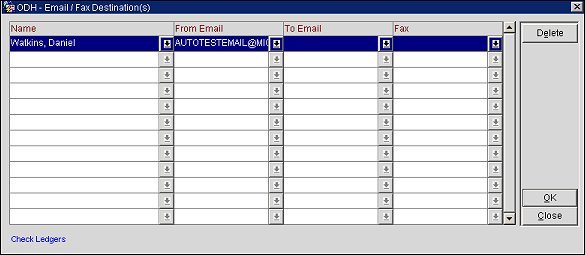
Name. Simply select the down arrow or hit the F9 quick key to display the Profile Search screen when in PMS or the Account/Contacts Search screen when in S&C.
From Email. The email address of the user, department, or other entity that sent the email. To determine which email address will auto-populate in this field, the system will:
To Email. If not auto populated from the guest's profile, enter the email address to where the report is to be sent. When multiple email addresses are configured for the selected profile, a single select list of values will be displayed when selecting the down arrow next to the field, or selecting F9, to choose the correct email address. But if no email address is configured and the user selects F9, then a message prompt is displayed notifying the user that no codes have been configured for the email.
Fax. If not auto populated from the guests profile, enter the target fax number in the Fax Number field. When multiple fax numbers are configured for the selected profile, a single select list of values will be displayed when selecting the down arrow next to the field, or selecting F9, to choose the correct fax number. But if no fax number is configured and the user selects F9, then a message prompt is displayed notifying the user that no codes have been configured for the fax number.
Delete. Deletes the highlighted recipient from the destination list.
Note: If both the Email and Fax fields are auto populated for the profile but the user only wants to send the report via email, the user would simply need to click in the Fax field and hit the Delete button on the keyboard. If the Delete button is clicked on the form, then the whole recipient, email, and fax information will be deleted from the destination list.
OK. Select to add the recipients to the destination list and continue on to the Report filter screen for the selected report. The selected report is displayed in the lower left corner of the screen in blue letters.
Close. Select to exit out of the destination screen without keeping any of the recipients that may have been added to the list.
See Also