
Editing A Business Block Reservation
If you make changes to any of the features that can be propagated to other group reservations and select OK to exit the reservation, Opera displays the Apply These Changes To screen.
Note: The Apply These Changes To screen will not appear in situations where your action does not result in changes to the reservation. For example, when you combine reservations into a share there might not be any resulting changes to the individual reservations and the Apply These Changes To screen would not display. However, if creating the share means that a deposit or cancellation rule is added to the reservations from the Deposit/Cancellation schedule, or if there is already a deposit or cancellation rule on one of the reservations and by combining the reservation into a share the rule stipulates a different deposit amount or cancellation penalty, the Apply These Changes To screen would continue to display.
Note: The dates of the PM reservation can be extended without changing the dates of the business block. If the PM reservation dates are changed to fall outside the block dates, you will not be prompted to change the dates of the business block, nor will you be prompted to apply the date changes (or any other changes made to the PM reservation) to other reservations in the block.
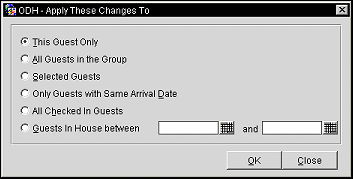
Select the correct option for making changes to the group reservation(s) and select the OK button to apply the changes.
Note: This option is available only to users who have been granted the Blocks>Apply Changes To All Guests In Group permission.
Note: When the rate amount for a rate code applied to a group is changed, all reservations within the group have their rate changed based on their individual rate code and room type. However, when a rate amount is changed manually for a group reservation, the Fixed Rate check box is automatically selected and the All Guests in Group option is selected, another prompt is displayed asking "Rate was manually changed. Would you like this change to apply to all group members regardless of room type?" Selecting Yes will apply the rate change to all of the guest and selecting No will only apply the rate change to the reservations that have the same rate code in the group.
Note: The rate code attached to a reservation will not be changed if an advance bill has been posted for the reservation. The rate code attached to a reservation will not be changed if the rate code includes a package with an allowance and part or all of the allowance has been consumed.Selected Guests. This option allows you to choose which guests you wish to apply the change to by using a list of group members. This option is useful, for example, if you want to increase the rates for all group members arriving the weekend of a special event but not for others, or to apply the change only to non-sharing guests, to sharing guests, to guests with same room type, etc.
Note: The Apply These Changes To screen will be displayed whenever you make a change to any of the group members, record or change a message, add a trace or action trace or use any of the other Group menu options to modify a given group reservation.
Note: When editing an existing reservation comment or alert and applying it to members of a group, Opera will make the modification to those designated reservations that had the original comment or alert only. However, when adding a new comment or alert and applying it to members of the group, the new comment or alert will be added to all designated reservations, regardless of whether the reservation already has one or more comments or alerts attached.
Examples
Changes to group members will only be made to those records where the original information of the field exactly matches the original information in the record that was changed. Some examples have been provided to help you better understand how these criteria selections will work.
Example 1: You change the rate code of one group member from GRP 1 to CORP1 and then apply the changes to Only Non-Sharing Guests. Opera will check each group member that does not have a sharer number and has the rate code GRP 1 and change it to CORP1. Those group members that have either a sharer number or a different rate code will be ignored.
The principle described above is applied in all cases. As you can imagine the examples are endless if multiple modifications are made at the same time. The rules are exactly the same.
Example 2: In the case where the user selects the option Selected Guests, Opera will display a list of all the group members that would be eligible for at least one of the modifications. For instance, you picked a group member and you changed the member’s Reservation Type from 1 to 4, and at the same time modified the Rate Code from GROUP1 to GROUPBB. Then you selected Selected Guests. Opera displays a list of the group members that either had a Reservation Type of 1 or a Rate Code of GR.
Opera will only apply changes to those group records where the original information in the field exactly matches the original information of the record that was changed.
Example 3: Of a group with ten guests, five group members have the rate code RACK and the other five have the rate code GRP SPEC. You modify one of the RACK reservations by changing the rate code to CORP. If you select to apply this change to the entire group, Opera will update the five reservations with the RACK rate code to CORP and will not change the remaining five.
Example 4: If you carry out changes to fields that influence the availability, such as rate, room type or arrival and departure dates, Opera will only let you update the entire group if there are enough rooms available. For share reservations and changes influencing availability, Opera will first display the message Change other sharing guests as well? and then display the standard Apply Changes screen. Be careful not to contradict your own choices, such as answering No to the prompt Change other sharing guests as well? and then selecting Yes to Change all members of the group?
If any of the following attributes was changed then the new value will be applied to all other reservations that matches the option selected (i.e. All Guest, Selected Guest, Checked In Guest, or Guest In house between select date)
If any of the following attributes was changed then the new value will be applied to all other reservations that matches the option selected AND the value of the attribute is the same (i.e. the value of the attribute on the reservation to be updated is equal to the original value prior to change being made). Date dependent attributes (e.g. adults, children, etc.) will only change on days >= Business Date
If any of the following attributes was changed then the new value will be applied to all other reservations that match the option selected AND either:
If any of the following attributes was changed then the new value will be applied to all other reservations that match the option selected AND either:
Regardless of the path, when create a new block reservation, the following attributes will always be copied from the block:
Note: If multiple PM records exist for the block then the first one returned by the query is used.
See Also