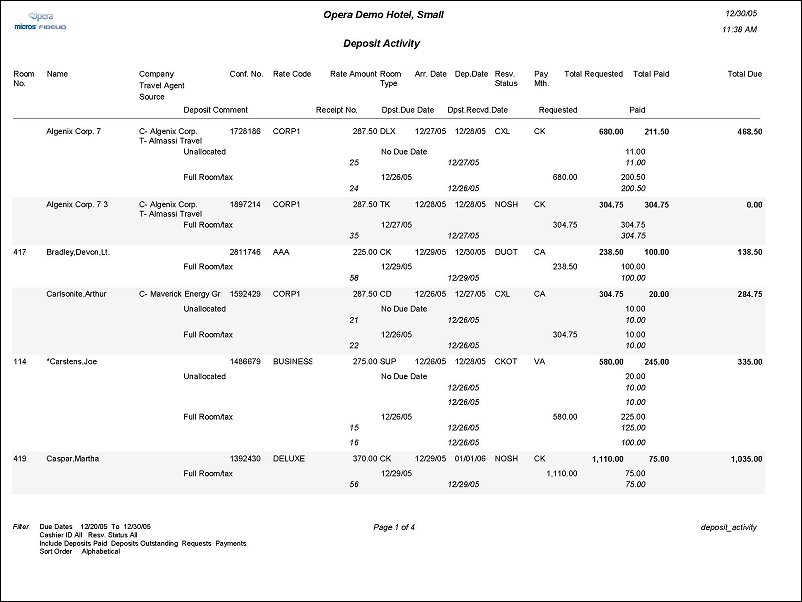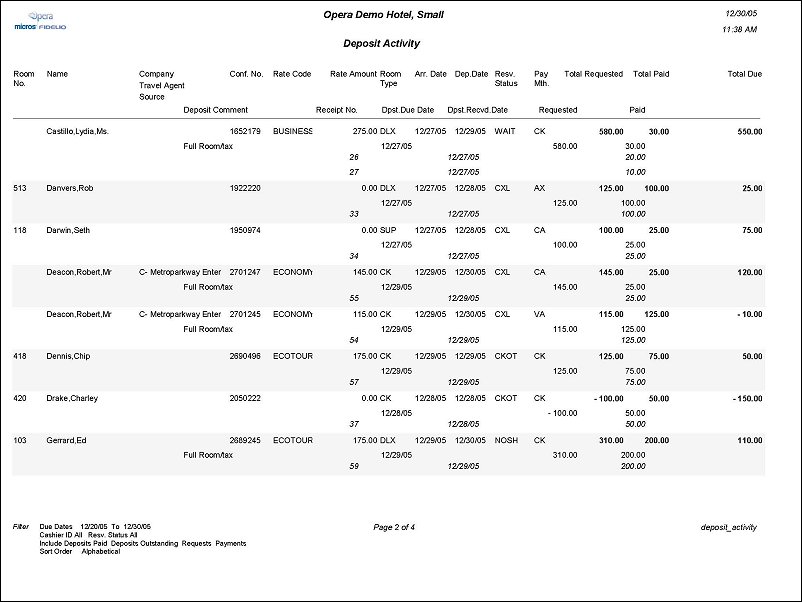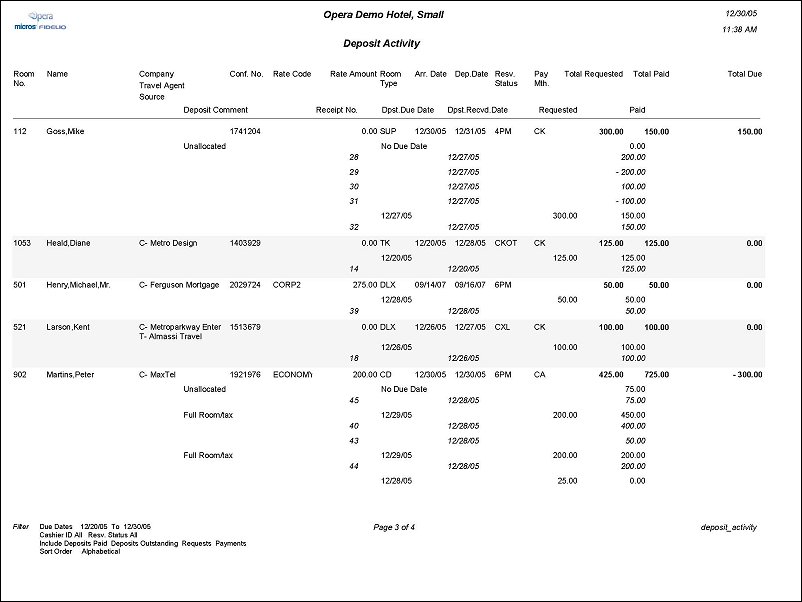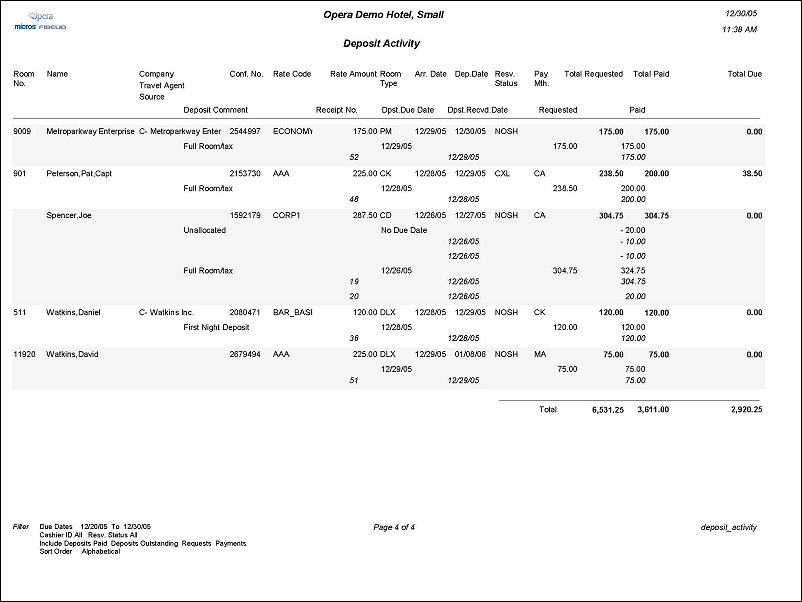Deposit Activity (deposit_activity with RES2.FMX)
Note: When printing this Report help topic, we recommend printing with Landscape page orientation.
The Deposit Activity Report is used by the Accounting Department to determine how much deposit revenue has been received in the hotel for a particular date. You have the ability to print the report based on Activity Date, Arrival Date on the Reservation, and Posting Date. The report can also be filtered on Deposits Outstanding, Deposits Paid, Requests and Payments. Print this report separately, or as part of the Night Audit sequence during cutover to the Opera PMS system to determine deposits for possible refund.
Note: When the OPR <version number> ORS license code is active, the Select Property screen appears prior to the RES2.FMX screen. Choose the property you want to view and select the OK button. The RES2.FMX screen appears.

Deposit Due Date. Select the check box to filter on a date range of when the deposit is due.
Arrival Date. Select the check box to filter on an Arrival Date range for reservations.
Posting Date. Select the check box to filter on a Date range that a deposit was posted to a reservation.
Note: The above filters are mutually exclusive of each other. This means that if you choose to filter on both Arrival Date and Posting Date, the report output does not look for a match of both Posting Date and Arrival Date; instead, it will return all reservations with a Posting Date during the date range OR an Arrival Date within the date range.
Cashier ID. Multi select list of values of all Cashiers configured in Opera. Select the cashier ID's to display the details about in the report. If the field is left blank, then details for all of the configured cashier ID's will be displayed on the report. If one or more cashier id’s are selected, the total and grand total displayed will be a representation of the cashiers selected.
Reservation Status. Multi select list of values of Reservation Statuses. i.e. Checked In, Checked Out, Reserved.
Deposits Outstanding. Select this check box to display reservations having one or more deposit requests outstanding, regardless of whether any deposit amount(s) have been posted.
Deposits Paid. Select this check box to display those reservations having one or more deposit requests, all of which have been paid; no deposit amount remains due. When selected, the report will also include reservations where no request is present, however a deposit has been posted.
Requests. Select this check box to display reservations having one or more deposit requests.
Payments. Select this check box to display reservations having one or more deposit payments.
Details. If selected, the report will print each deposit request (with the information of Deposit Comment, Deposit Due Date, Deposit Received Date, Deposit Req., Paid Deposit, Due Amount) in a separate line underneath the reservation. If any payments have been made against the deposit we will list each payment in a separate line underneath the deposit requests (in italic font style). Payments that have not been made against a particular deposit request will be listed where the 'Dpst. Due Date' shows NONE and the 'Deposit Req.' column is empty.
Sort Order. Alphabetical (default), Room No., Confirmation No., Arrival Date.
Preview. Select to preview the report in a PDF format.
Print. Select to print the report.
File. Select to save the report as a file.
Close. Select to exit the specific report.
Note: The Source column will be displayed only when the Profiles>Source application function is set to Y.