
Departments
Select Configuration>Setup>User Configuration>Departments to set up department codes for grouping employees and work categories. In PMS, the department codes are Property- specific. In ORS, the department codes are Global. Departments may also be associated with traces to assign responsibility for trace tasks. As you create departments, keep in mind that you will later assign employees and work categories to the departments. You may wish to check with Accounting/Finance or Human Resources to see what department codes may already be in use throughout your organization. Consistent use of department codes helps to minimize confusion and promotes efficiency.
Note: Trace texts are standard default texts that are available for selection when you create traces. These texts can be used as-is, or they can be customized as necessary. Trace texts are associated with one of the department codes set up here. Select Configuration>Reservations> Codes>Trace Texts to create trace texts.
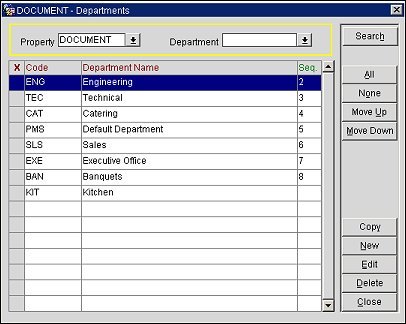
Property. Available if the OPP_MHOT Multi-property PMS add-on license is active. Select the down arrow to chose the property for which you wish to set up or edit department codes.
Department. To search for a specific department, select the down arrow and make your choice.
The Departments screen includes the following information:
X. An X in this column indicates that the code has been selected for the Copy or Delete action. Use the All and None buttons to select all items or to un-select all selected items.
Code. Department code defined in the property.
Department Name. Name of the department.
Seq. Display sequence that determines position of the department code. in listings. Codes without a sequence number are displayed in alphabetical order following those codes that have a sequence number.
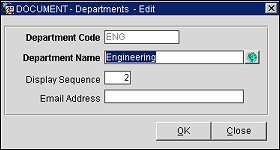
To add a new department code, select the New button. To edit an existing code, highlight your choice and select the Edit button. The Departments - New or Departments - Edit screen appears.
Provide the following information and select the OK button.
Department Code. Department code (e.g., BAN, CAT, ENG, EXE).
Department Name. Name of the department (e.g., Banquets, Catering, Engineering, Executive Office).
Display Sequence. Sequence number that determines position of the department t code. in listings. Codes without a sequence number are presented in alphabetic order following codes that have a sequence number.
Email Address. Enter the email address for the department. When delivery methods are configured for the department, this will be the department's default email address.
When the OPP_MHOT Multi-property PMS add-on license is active, you may copy the departments set up for one property to one or more other properties. To do so, place an X in the X column on the Departments screen next to those department codes you wish to copy. Select the Copy button. The Properties LOV appears. From the Properties LOV, select those properties to which you wish to copy department codes. Select OK.
See Also