
Hotel Contacts Tab
The Contact feature allows you to display the employees for the property being set up. This Lead Contact tab will be visible for those properties with the Multi-Property Cross Reservations add-on license code OPP_MHT2 (Multi-Property Cross Reservations) active and the OPR<version number>ORS license code. It is visible from the System Configuration>Property>Property Details.
Lead ownership can be assigned to any number of employees who are designated as Owners on the Employee screen (see Employee for details). Lead contacts can be added by selecting owner teams and deleting owners.
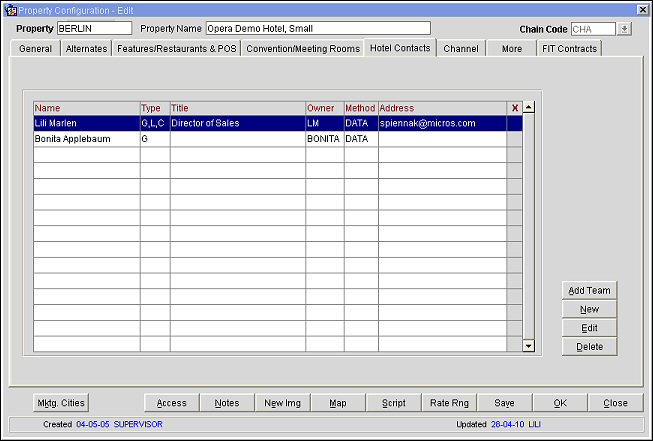
Note: When sending leads to a property that is live in the same schema as SFA; where some of the recipients are configured with the communication method DATA and other recipients are configured with communication method EMAIL, only those lead contacts configured with the communication method DATA will be attached as Owners on the booking record when the lead is sent.
Name. Select the name of the property employee from the contacts list of values if the Sales and Catering module is integrated.
Type. This field allows for the selection a contact type (e.g. L - Leads, G - General or C - Contract).
Title. Displays the business title of the selected property employee when the name code is selected if the Sales & Catering module is integrated.
Owner. Owner code assigned to the contact, upon user creation.
Method. This field displays the communication method type chosen for this contact; this can be email, fax, telephone, or any configured communication type.
Note: When both a communication method of DATA and an email address are specified on an FIT Contract recipient, the contract will be sent both as data and as an email contract to that recipient.
Address. Displays the actual contact method for the communication method type selected; this can be a telephone or fax number, URL or email address.
Add Team. Add a team to be associated with this contact (e.g. Sales Team, Management, Engineering).
New. Use the New button to add a new owner contact to the Hotel Contacts tab.
Edit. Use the Edit button to modify an existing owner contact from the Hotel Contacts tab.
Delete. Use Delete to remove an existing owner contact from the Hotel Contacts tab.
Lead contacts are assigned from among the contact profiles set up for each property. Select New or Edit from the Property Configuration Hotel Contacts tab. The Contact Information - New/Edit screen displays. Select a Contact Name and a Contact Type from the LOV that displays when the down arrow button is selected. Once the Contact Owner is selected, enter to information if the subsequent fields (described in section Fields, below) as required.
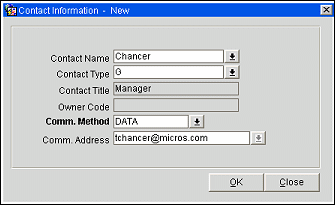
Contact Name. Select the name of the property employee from the contacts list of values if the Sales and Catering module is integrated.
Note: The Contact Name LOV only displays those Owner Contacts that belong to the lead property; not all Owner Contacts in the schema.
Contact Type. Select one of the three following options for Contact Type; G - General, C - Contract (only available when the FIT Contract application function is active) and L - Lead (only available when the Lead application function is active).
Contact Title. Automatically displays the business title of this property employee when the name code is selected if the Sales and Catering module is integrated.
Owner Code. Owner code automatically assigned to the contact, upon creation. This field is automatically populated.
Comm. Method. Select a communication method type to use for this contact (i.e. email, fax, or any configured communication type).
Note: When an email address is added to a contact with a communication method of DATA, the lead will be sent both as a data lead and as email. It also is now possible to add email lead contacts for leads that go to properties live in the same schema as SFA.
Comm. Address. Select a contact method for the communication method type selected; for example if the communication method selected is email this field would then require an email address.
Primary. Select this option to designate a contact as primary. Please note that only one contact can be designated as Primary.
Remote lead contacts are assigned from among the contact profiles set up for the property. Select New or Edit from the Property Configuration Hotel Contacts tab. The Contact Information - New/Edit screen displays. Select a Contact Name and a Contact Type from the LOV that displays when the down arrow button is selected. Once the Contact Owner is selected, enter to information if the subsequent fields (described in section Fields, below) as required.
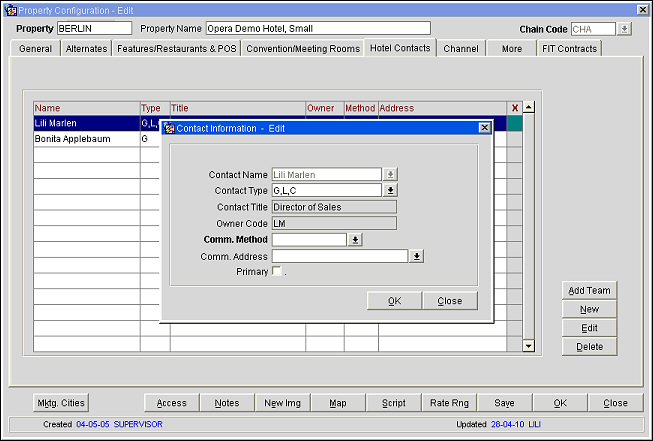
Contact Name. Select the name of the property employee from the contacts list of values if the Sales and Catering module is integrated.
Note: The Contact Name LOV only displays those Owner Contacts that belong to the remote lead property; not all Owner Contacts in the schema.
Contact Type. Select one of the three following options for Contact Type; G - General, C - Contract (only available when the FIT Contract application function is active) and L - Lead (only available when the Lead application function is active).
Contact Title. Automatically displays the business title of this property employee when the name code is selected if the Sales and Catering module is integrated.
Owner Code. Owner code automatically assigned to the contact, upon creation. This field is automatically populated.
Comm. Method. Select a communication method type to use for this contact (i.e. email, fax, or any configured communication type). The communication method DATA is not available for remote properties when the application parameter – LEAD – DO NOT ALLOW DATA LEADS is active for the appropriate property.
Comm. Address. Select a contact method for the communication method type selected; for example if the communication method selected is email this field would then require an email address.
Primary. Select this option to designate a contact as primary. Please note that only one contact can be designated as Primary.
See Also