
CIS History Tab
(This option is available when the OPR <version number> ORS license is active.)
Select the CIS History button on the Profile screen's Profile Options menu to view the CIS Stay History Summary - Yearly for the current profile.
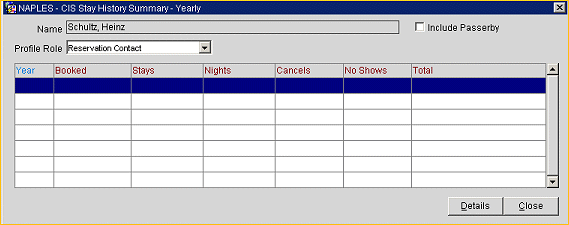
The CIS Stay History Summary screen is a year-by-year overview of stay information for the current profile. The summary includes booking activity at all properties. "Drill down" features allow you to focus in on a specific year, a specific property, and individual stays.
Select the Passerby check box to include passerby history and revenue.
Profile Role. This is only available for contact profiles. Select the down arrow to choose a profile role from the list of values. A profile role can be selected to filter the CIS stay history by the way the contact profile is linked to stays. The following profile roles are available from the list:
For each year, the following information is provided.
Year. The calendar year for which the stay information is displayed. By default this is arranged by current year, descending to earlier years.
Booked. Total number of reservations booked.
Stays. Number of individual stays.
Nights. Number of nights stayed.
Cancels. Number of cancellations.
NoShows. Number of no shows.
Total. Total revenue realized from this account for the year.
CIS Stay History Details
Select the Details button to go the Stay History by Property screen for the highlighted year. This is a property-by-property breakdown of booking activity. See CIS Stay History by Property for details. From this screen you may choose a property and date range and then access the CIS Detail Stay History screen, which provides detailed information about individual stays.
See Also