
Catering Demand Days Setup
When the Catering Events application function is active in property or the Central Diary application function is active in SFA, the menu option for Catering Demand Days is available (Config>Catering>Catering Demand Days). When S&C is not active and the application function Diary is active, the menu option is also available (Config>Reservations>Catering>Catering Demand Days).
To view/edit or delete items using this functionality, you must first be granted the appropriate permissions CATERING DEMAND DAYS NEW EDIT and CATERING DEMAND DAYS DELETE located in the Catering Config Permissions group. See Catering Demand Days for information of setting up Catering Demand Day Types.
Once Catering Demand Day Types have been created and copied to the appropriate properties, selecting the Calendar button on the Catering Demand Days (Property) screen will open the Catering Demand Days Calendar.
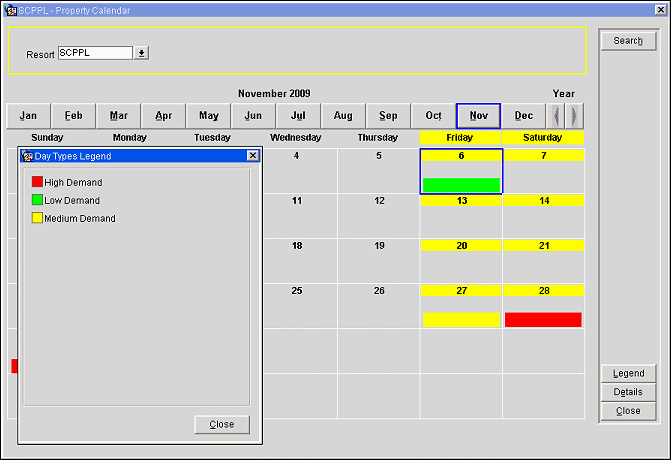
Legend. Displays a legend listing all of the configured Catering Demand Day Types and their associated color scheme.
Details. Use the Details button to add, edit or Delete Catering Demand Days in the Calendar.
Close. Closes the Catering Demand Days Calendar.
To add Catering Demand Day Types to the Calendar double-click on any date cell, or select the Details button. This will open the Edit S&C Property Calendar screen. Select a date from the grid, then select the New button.
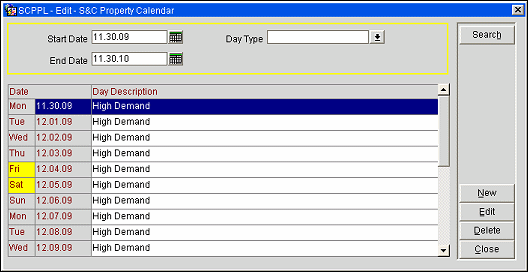
New. Select this option to add a Catering Demand Day to the Calendar.
Edit. Select this option to edit an existing Catering Demand Day Calendar entry.
Delete. Select this option to delete an existing Catering Demand Day from the Calendar.
Note: The New, Edit and Delete buttons are disabled for dates in the past.
Close. Exits this screen.
Enter the following information on the Add Demand Day to S&C Calendar screen and then select the OK button:
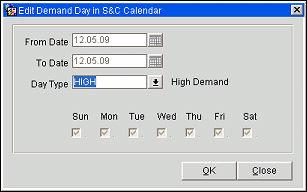
See Also