
Address Details
Use the Address Details screen to select the billing address when you are setting up transaction routing to a specific Billing screen window. This screen appears when you select the down arrow on the left of the Address field on the Routing Code screen.
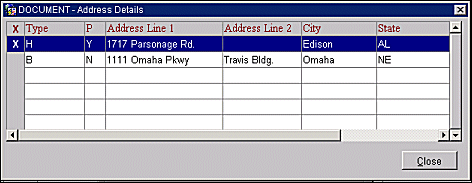
The screen shows all the addresses associated with the guest identified in the Route To Name field on the Routing Code screen. To choose an address as the billing address, highlight the address and press the spacebar, or you may click in the X column. An X appears in the X column of the address you have chosen. You may choose only one address.
Following is a description of the fields and buttons on the Address Details screen.
X. An X in this column indicates that the record has been selected.
Type. The type of address, for example Business, Home, Other.
P. Is this the guest's Primary Address? Y = Yes, N = No.
Address Line 1, 2. The street address information.
City. The city portion of the address.
State. The state portion of the address.
Zip. The postal code portion of this address.
Country. The country portion of the address.
Close. Close this screen and return to the Routing Code screen.
See Also